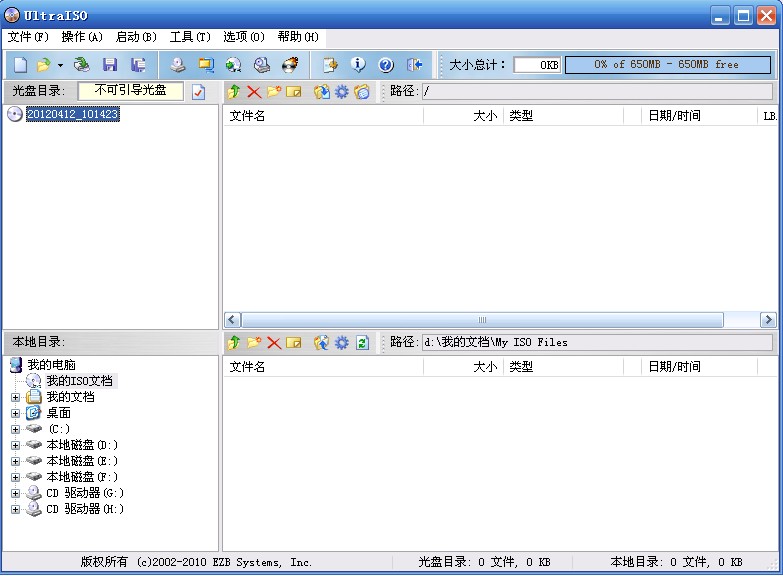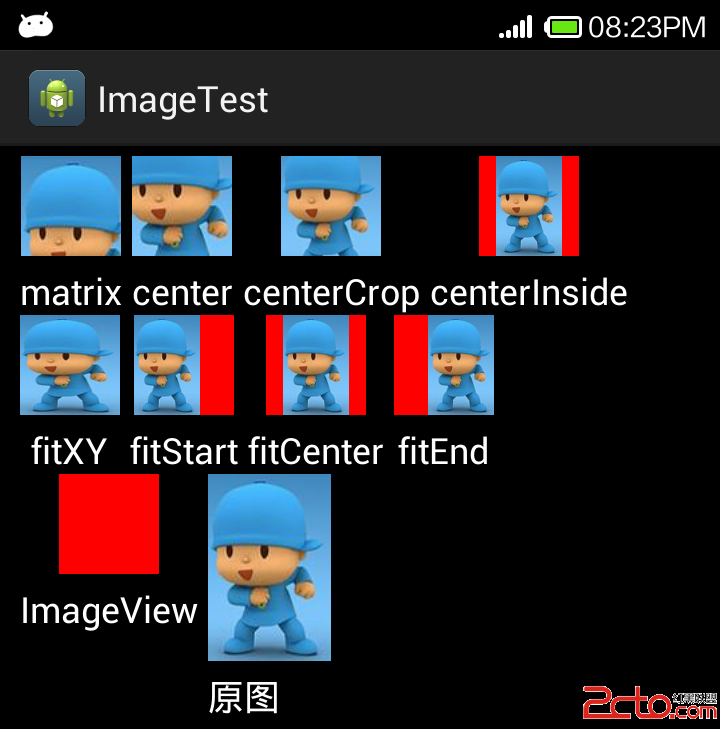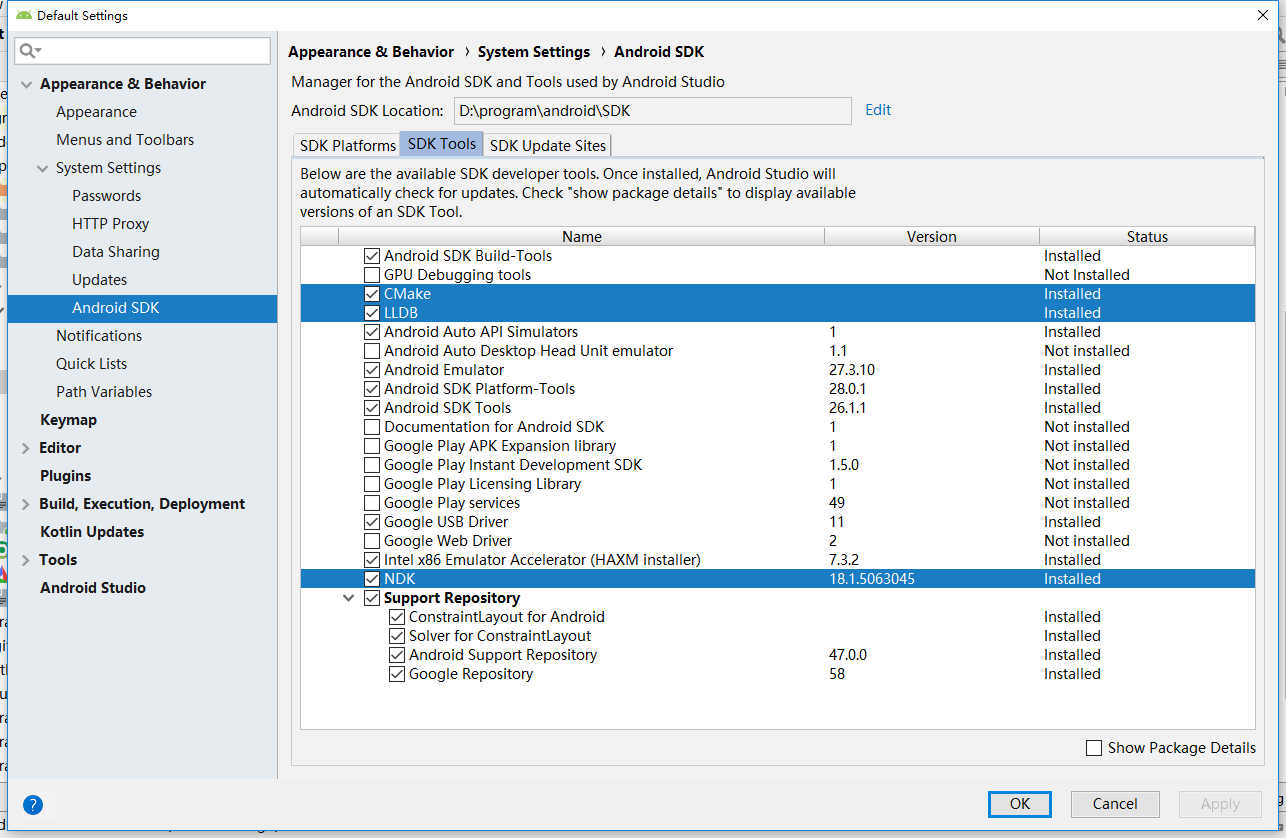我已经提供了我的完整代码.
下面的代码可以非常流畅地拖放,但它不像我需要的那样工作,如下面的描述.
>拖动数据(Apple,Orage,Ball)
>丢弃目标位置是(A代表,O代表,B代表)
因此,如果拖动“Apple”下降到“A for”,它将是CORRECT并将文本更新为“A for Apple”和文本“Apple”在拖动时将隐藏…但是如果我们将“Apple”拖放到“O”对于“或”B表示“它将失败,因为”O表示橙色“和”B表示球“.
基于下面的代码,我应该添加什么.
布局:
<?xml version="1.0" encoding="utf-8"?>
<LinearLayout xmlns:android="http://schemas.android.com/apk/res/android"
android:layout_width="fill_parent"
android:layout_height="wrap_content"
android:orientation="vertical"
android:padding="10dp"
android:paddingLeft="50dp"
android:paddingRight="50dp" >
<TextView
android:id="@+id/option_1"
android:layout_width="fill_parent"
android:layout_height="wrap_content"
android:layout_margin="5dp"
android:background="@drawable/option"
android:gravity="center"
android:text="Apple"
android:textStyle="bold" />
<TextView
android:id="@+id/option_2"
android:layout_width="fill_parent"
android:layout_height="wrap_content"
android:layout_margin="5dp"
android:background="@drawable/option"
android:gravity="center"
android:text="Orange"
android:textStyle="bold" />
<TextView
android:id="@+id/option_3"
android:layout_width="fill_parent"
android:layout_height="wrap_content"
android:layout_margin="5dp"
android:background="@drawable/option"
android:gravity="center"
android:text="Ball"
android:textStyle="bold" />
<TextView
android:id="@+id/choice_1"
android:layout_width="fill_parent"
android:layout_height="wrap_content"
android:layout_margin="5dp"
android:background="@drawable/choice"
android:gravity="center"
android:text="A for " />
<TextView
android:id="@+id/choice_2"
android:layout_width="fill_parent"
android:layout_height="wrap_content"
android:layout_margin="5dp"
android:background="@drawable/choice"
android:gravity="center"
android:text="O for" />
<TextView
android:id="@+id/choice_3"
android:layout_width="fill_parent"
android:layout_height="wrap_content"
android:layout_margin="5dp"
android:background="@drawable/choice"
android:gravity="center"
android:text="B for " />
</LinearLayout>
Acvitity:
public class picture_to_word_24_color extends Activity {
//text views being dragged and dropped onto
private TextView option1,option2,option3,choice1,choice2,choice3;
public CharSequence dragData;
@Override
protected void onCreate(Bundle savedInstanceState) {
super.onCreate(savedInstanceState);
setContentView(R.layout.picture_to_word_24_color);
//get both sets of text views
//views to drag
option1 = (TextView)findViewById(R.id.option_1);
option2 = (TextView)findViewById(R.id.option_2);
option3 = (TextView)findViewById(R.id.option_3);
//views to drop onto
choice1 = (TextView)findViewById(R.id.choice_1);
choice2 = (TextView)findViewById(R.id.choice_2);
choice3 = (TextView)findViewById(R.id.choice_3);
//set touch listeners
option1.setOnTouchListener(new ChoiceTouchListener());
option2.setOnTouchListener(new ChoiceTouchListener());
option3.setOnTouchListener(new ChoiceTouchListener());
//set drag listeners
choice1.setOnDragListener(new ChoiceDragListener());
choice2.setOnDragListener(new ChoiceDragListener());
choice3.setOnDragListener(new ChoiceDragListener());
}
/**
* ChoiceTouchListener will handle touch events on draggable views
*
*/
private final class ChoiceTouchListener implements OnTouchListener {
@SuppressLint("NewApi")
public boolean onTouch(View view,MotionEvent motionEvent) {
if (motionEvent.getAction() == MotionEvent.ACTION_DOWN) {
/*
* Drag details: we only need default behavior
* - clip data could be set to pass data as part of drag
* - shadow can be tailored
*/
ClipData data = ClipData.newPlainText("","");
DragShadowBuilder shadowBuilder = new View.DragShadowBuilder(view);
//start dragging the item touched
view.startDrag(data,shadowBuilder,view,0);
return true;
} else {
return false;
}
}
}
/**
* DragListener will handle dragged views being dropped on the drop area
* - only the drop action will have processing added to it as we are not
* - amending the default behavior for other parts of the drag process
*
*/
@SuppressLint("NewApi")
private class ChoiceDragListener implements OnDragListener {
@Override
public boolean onDrag(View v,DragEvent event) {
switch (event.getAction()) {
case DragEvent.ACTION_DRAG_STARTED:
//no action necessary
break;
case DragEvent.ACTION_DRAG_ENTERED:
//no action necessary
Toast.makeText(picture_to_word_24_color.this,"ACTION_DRAG_ENTERED",Toast.LENGTH_SHORT).show();
break;
case DragEvent.ACTION_DRAG_EXITED:
//no action necessary
Toast.makeText(picture_to_word_24_color.this,"ACTION_DRAG_EXITED",Toast.LENGTH_SHORT).show();
break;
case DragEvent.ACTION_DROP:
Toast.makeText(picture_to_word_24_color.this,"ACTION_DROP",Toast.LENGTH_SHORT).show();
//handle the dragged view being dropped over a drop view
View view = (View) event.getLocalState();
//stop displaying the view where it was before it was dragged
view.setVisibility(View.INVISIBLE);
//view dragged item is being dropped on
TextView dropTarget = (TextView) v;
//view being dragged and dropped
TextView dropped = (TextView) view;
//update the text in the target view to reflect the data being dropped
dropTarget.setText(dropped.getText());
//make it bold to highlight the fact that an item has been dropped
dropTarget.setTypeface(Typeface.DEFAULT_BOLD);
//if an item has already been dropped here,there will be a tag
Object tag = dropTarget.getTag();
//if there is already an item here,set it back visible in its original place
if(tag!=null)
{
//the tag is the view id already dropped here
int existingID = (Integer)tag;
//set the original view visible again
findViewById(existingID).setVisibility(View.VISIBLE);
}
//set the tag in the target view being dropped on - to the ID of the view being dropped
dropTarget.setTag(dropped.getId());
break;
case DragEvent.ACTION_DRAG_ENDED:
//no action necessary
Toast.makeText(picture_to_word_24_color.this,"ACTION_DRAG_ENDED",Toast.LENGTH_SHORT).show();
break;
default:
break;
}
return true;
}
}
}
解决方法
请尝试以下代码,它应该根据您在问题中的描述工作.
我添加了一个额外的东西,即重置按钮,因为我觉得有必要.
我添加了一个额外的东西,即重置按钮,因为我觉得有必要.
picture_to_word_24_color.xml
<?xml version="1.0" encoding="utf-8"?> <LinearLayout xmlns:android="http://schemas.android.com/apk/res/android" android:layout_width="fill_parent" android:layout_height="fill_parent" android:orientation="vertical" android:padding="10dp" android:paddingLeft="50dp" android:paddingRight="50dp" > <TextView android:id="@+id/option_1" android:layout_width="fill_parent" android:layout_height="wrap_content" android:layout_margin="5dp" android:background="@drawable/option" android:gravity="center" android:text="Apple" android:textStyle="bold" /> <TextView android:id="@+id/option_2" android:layout_width="fill_parent" android:layout_height="wrap_content" android:layout_margin="5dp" android:background="@drawable/option" android:gravity="center" android:text="Orange" android:textStyle="bold" /> <TextView android:id="@+id/option_3" android:layout_width="fill_parent" android:layout_height="wrap_content" android:layout_margin="5dp" android:background="@drawable/option" android:gravity="center" android:text="Ball" android:textStyle="bold" /> <TextView android:id="@+id/choice_1" android:layout_width="fill_parent" android:layout_height="wrap_content" android:layout_margin="5dp" android:background="@drawable/choice" android:gravity="center" android:text="A for " /> <TextView android:id="@+id/choice_2" android:layout_width="fill_parent" android:layout_height="wrap_content" android:layout_margin="5dp" android:background="@drawable/choice" android:gravity="center" android:text="O for " /> <TextView android:id="@+id/choice_3" android:layout_width="fill_parent" android:layout_height="wrap_content" android:layout_margin="5dp" android:background="@drawable/choice" android:gravity="center" android:text="B for " /> <Button android:layout_width="wrap_content" android:layout_height="wrap_content" android:text="Reset" android:onClick="reset"/> </LinearLayout>
Picture_to_word_24_color.java
package com.example.touchanddrag;
import android.os.Build;
import android.os.Bundle;
import android.annotation.SuppressLint;
import android.annotation.TargetApi;
import android.app.Activity;
import android.content.ClipData;
import android.graphics.Typeface;
import android.view.DragEvent;
import android.view.Menu;
import android.view.MotionEvent;
import android.view.View;
import android.view.View.DragShadowBuilder;
import android.view.View.OnDragListener;
import android.view.View.OnTouchListener;
import android.widget.TextView;
import android.widget.Toast;
@SuppressLint("NewApi")
public class Picture_to_word_24_color extends Activity {
private TextView option1,choice3;
public CharSequence dragData;
@TargetApi(Build.VERSION_CODES.HONEYCOMB)
@SuppressLint("NewApi")
@Override
protected void onCreate(Bundle savedInstanceState) {
super.onCreate(savedInstanceState);
setContentView(R.layout.picture_to_word_24_color);
//get both sets of text views
//views to drag
option1 = (TextView)findViewById(R.id.option_1);
option2 = (TextView)findViewById(R.id.option_2);
option3 = (TextView)findViewById(R.id.option_3);
//views to drop onto
choice1 = (TextView)findViewById(R.id.choice_1);
choice2 = (TextView)findViewById(R.id.choice_2);
choice3 = (TextView)findViewById(R.id.choice_3);
//set touch listeners
option1.setOnTouchListener(new ChoiceTouchListener());
option2.setOnTouchListener(new ChoiceTouchListener());
option3.setOnTouchListener(new ChoiceTouchListener());
//set drag listeners
choice1.setOnDragListener(new ChoiceDragListener());
choice2.setOnDragListener(new ChoiceDragListener());
choice3.setOnDragListener(new ChoiceDragListener());
}
/**
* ChoiceTouchListener will handle touch events on draggable views
*
*/
private final class ChoiceTouchListener implements OnTouchListener {
@SuppressLint("NewApi")
@Override
public boolean onTouch(View view,DragEvent event) {
switch (event.getAction()) {
case DragEvent.ACTION_DRAG_STARTED:
//no action necessary
break;
case DragEvent.ACTION_DRAG_ENTERED:
//no action necessary
break;
case DragEvent.ACTION_DRAG_EXITED:
//no action necessary
break;
case DragEvent.ACTION_DROP:
//handle the dragged view being dropped over a drop view
View view = (View) event.getLocalState();
//view dragged item is being dropped on
TextView dropTarget = (TextView) v;
//view being dragged and dropped
TextView dropped = (TextView) view;
//checking whether first character of dropTarget equals first character of dropped
if(dropTarget.getText().toString().charAt(0) == dropped.getText().toString().charAt(0))
{
//stop displaying the view where it was before it was dragged
view.setVisibility(View.INVISIBLE);
//update the text in the target view to reflect the data being dropped
dropTarget.setText(dropTarget.getText().toString() + dropped.getText().toString());
//make it bold to highlight the fact that an item has been dropped
dropTarget.setTypeface(Typeface.DEFAULT_BOLD);
//if an item has already been dropped here,there will be a tag
Object tag = dropTarget.getTag();
//if there is already an item here,set it back visible in its original place
if(tag!=null)
{
//the tag is the view id already dropped here
int existingID = (Integer)tag;
//set the original view visible again
findViewById(existingID).setVisibility(View.VISIBLE);
}
//set the tag in the target view being dropped on - to the ID of the view being dropped
dropTarget.setTag(dropped.getId());
//remove setOnDragListener by setting OnDragListener to null,so that no further drag & dropping on this TextView can be done
dropTarget.setOnDragListener(null);
}
else
//displays message if first character of dropTarget is not equal to first character of dropped
Toast.makeText(Picture_to_word_24_color.this,dropTarget.getText().toString() + "is not " + dropped.getText().toString(),Toast.LENGTH_LONG).show();
break;
case DragEvent.ACTION_DRAG_ENDED:
//no action necessary
break;
default:
break;
}
return true;
}
}
public void reset(View view)
{
option1.setVisibility(TextView.VISIBLE);
option2.setVisibility(TextView.VISIBLE);
option3.setVisibility(TextView.VISIBLE);
choice1.setText("A for ");
choice2.setText("O for ");
choice3.setText("B for ");
choice1.setTag(null);
choice2.setTag(null);
choice3.setTag(null);
choice1.setTypeface(Typeface.DEFAULT);
choice2.setTypeface(Typeface.DEFAULT);
choice3.setTypeface(Typeface.DEFAULT);
choice1.setOnDragListener(new ChoiceDragListener());
choice2.setOnDragListener(new ChoiceDragListener());
choice3.setOnDragListener(new ChoiceDragListener());
}
@Override
public boolean onCreateOptionsMenu(Menu menu) {
// Inflate the menu; this adds items to the action bar if it is present.
getMenuInflater().inflate(R.menu.picture_to_word_24_color,menu);
return true;
}
}
不要忘记检查目标API级别.因为我不得不添加@SuppressLint(“NewApi”)
版权声明:本文内容由互联网用户自发贡献,该文观点与技术仅代表作者本人。本站仅提供信息存储空间服务,不拥有所有权,不承担相关法律责任。如发现本站有涉嫌侵权/违法违规的内容, 请发送邮件至 dio@foxmail.com 举报,一经查实,本站将立刻删除。