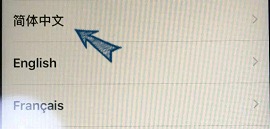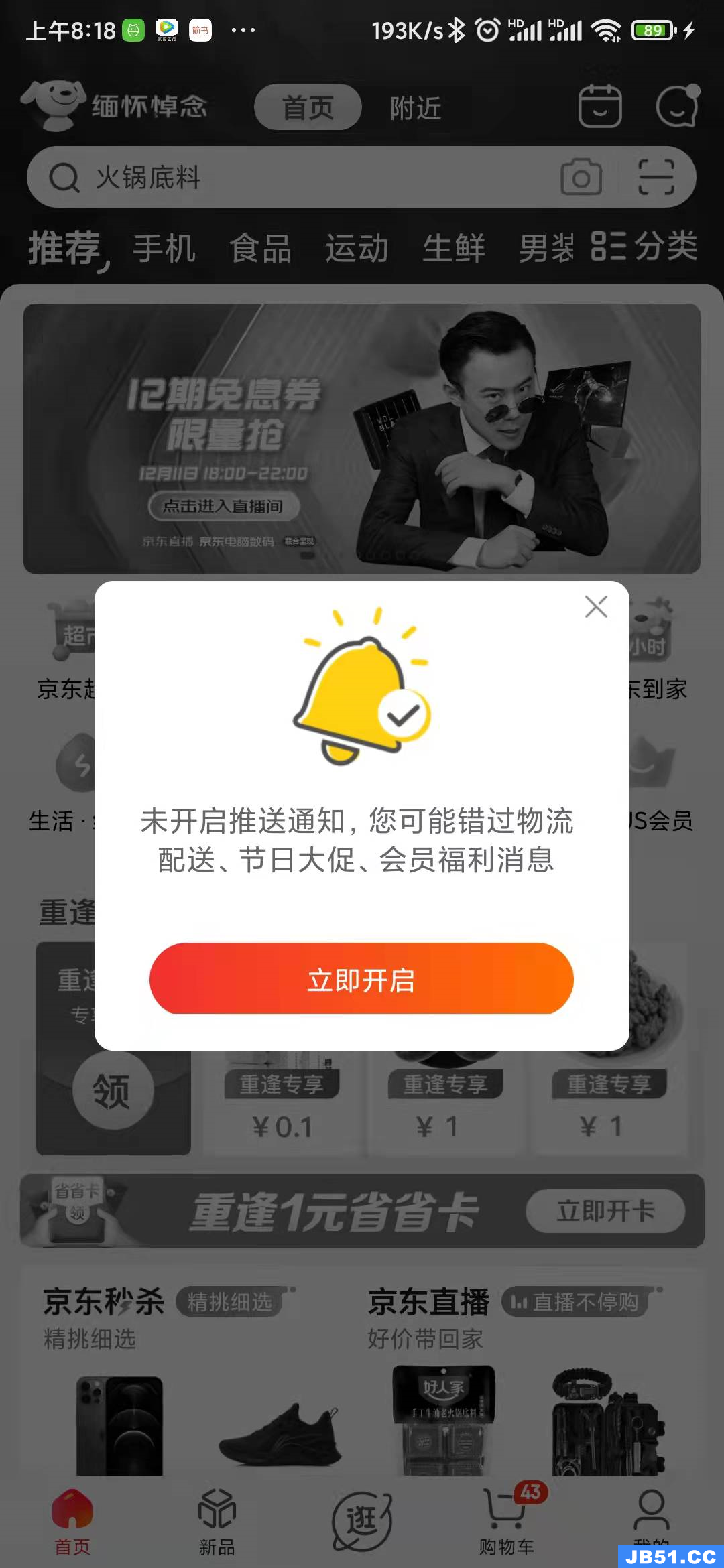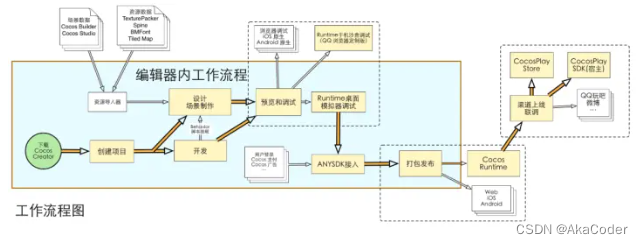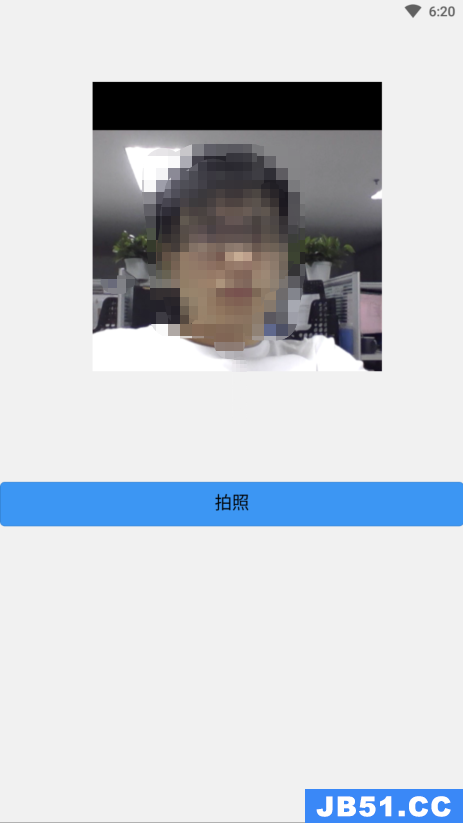我想为我的应用程序的用户提供创建核心数据库备份的可能性,特别是在他切换到新设备等的情况下.
我该怎么办?特别是如何重新导入该文件?我的意思是让我们说他制作了数据库的备份副本,然后改变了大量的东西,并希望重置为之前保存的备份副本.我该怎么办?
谢谢!
解决方法
看看这个示例应用程序,它包括进行备份,从iCloud复制备份,通过电子邮件发送备份和从电子邮件导入备份的功能.
http://ossh.com.au/design-and-technology/software-development/sample-library-style-ios-core-data-app-with-icloud-integration/
http://ossh.com.au/design-and-technology/software-development/sample-library-style-ios-core-data-app-with-icloud-integration/
顺便说一句,如果您要在ICloud之间进行备份,那么使用migratePersistentStore API来制作/导入备份会更安全.另请注意,示例应用程序假定您没有使用WAL模式,这是iOS 7的默认模式.WAL模式使用多个文件,这些文件都需要备份或复制.
以下是用于创建备份副本的方法.请注意,可以使用多个persistentStoreCoordinator打开存储,因此在进行备份时无需关闭它.恢复它显然需要先删除现有的商店.请注意,除了使用或不使用iCloud选项打开源存储之外,以下两种方法之间几乎没有区别.
/*! Creates a backup of the ICloud store
@return Returns YES of file was migrated or NO if not.
*/
- (bool)backupICloudStore {
FLOG(@"backupICloudStore called");
// Lets use the existing PSC
NSPersistentStoreCoordinator *migrationPSC = [[NSPersistentStoreCoordinator alloc] initWithManagedobjectModel:self.managedobjectModel];
// Open the store
id sourceStore = [migrationPSC addPersistentStoreWithType:NSsqliteStoreType configuration:nil URL:[self icloudStoreURL] options:[self icloudStoreOptions] error:nil];
if (!sourceStore) {
FLOG(@" Failed to add old store");
migrationPSC = nil;
return FALSE;
} else {
FLOG(@" Successfully added store to migrate");
NSError *error;
FLOG(@" About to migrate the store...");
id migrationSuccess = [migrationPSC migratePersistentStore:sourceStore toURL:[self backupStoreURL] options:[self localStoreOptions] withType:NSsqliteStoreType error:&error];
if (migrationSuccess) {
FLOG(@"store successfully backed up");
migrationPSC = nil;
// Now reset the backup preference
[[NSUserDefaults standardUserDefaults] setBool:NO forKey:_makeBackupPreferenceKey];
[[NSUserDefaults standardUserDefaults] synchronize];
return TRUE;
}
else {
FLOG(@"Failed to backup store: %@,%@",error,error.userInfo);
migrationPSC = nil;
return FALSE;
}
}
migrationPSC = nil;
return FALSE;
}
/*! Creates a backup of the Local store
@return Returns YES of file was migrated or NO if not.
*/
- (bool)backupLocalStore {
FLOG(@"backupLocalStore called");
// Lets use the existing PSC
NSPersistentStoreCoordinator *migrationPSC = [[NSPersistentStoreCoordinator alloc] initWithManagedobjectModel:self.managedobjectModel];
// Open the store
id sourceStore = [migrationPSC addPersistentStoreWithType:NSsqliteStoreType configuration:nil URL:[self localStoreURL] options:[self localStoreOptions] error:nil];
if (!sourceStore) {
FLOG(@" Failed to add old store");
migrationPSC = nil;
return FALSE;
} else {
FLOG(@" Successfully added store to migrate");
NSError *error;
FLOG(@" About to migrate the store...");
id migrationSuccess = [migrationPSC migratePersistentStore:sourceStore toURL:[self backupStoreURL] options:[self localStoreOptions] withType:NSsqliteStoreType error:&error];
if (migrationSuccess) {
FLOG(@"store successfully backed up");
migrationPSC = nil;
// Now reset the backup preference
[[NSUserDefaults standardUserDefaults] setBool:NO forKey:_makeBackupPreferenceKey];
[[NSUserDefaults standardUserDefaults] synchronize];
return TRUE;
}
else {
FLOG(@"Failed to backup store: %@,error.userInfo);
migrationPSC = nil;
return FALSE;
}
}
migrationPSC = nil;
return FALSE;
}
/** Sets the selected file as the current store.
Creates a backup of the current store first.
@param fileURL The URL for the file to use.
*/
- (BOOL)restoreFile:(NSURL *)fileURL {
FLOG(@" called");
// Check if we are using iCloud
if (_isCloudEnabled) {
FLOG(@" using iCloud store so OK to restore");
NSURL *currentURL = [self storeURL];
FLOG(@" currentURL is %@",currentURL);
FLOG(@" URL to use is %@",fileURL);
[self saveContext];
[self backupCurrentStoreWithNoCheck];
// Close the current store and delete it
_persistentStoreCoordinator = nil;
_managedobjectContext = nil;
[self removeICloudStore];
[self moveStoreFiletoICloud:fileURL delete:NO backup:NO];
} else {
FLOG(@" using local store so OK to restore");
NSURL *currentURL = [self storeURL];
FLOG(@" currentURL is %@",fileURL);
[self saveContext];
[self backupCurrentStoreWithNoCheck];
// Close the current store and delete it
_persistentStoreCoordinator = nil;
_managedobjectContext = nil;
NSError *error = nil;
NSFileManager *fm = [[NSFileManager alloc] init];
// Delete the current store file
if ([fm fileExistsAtPath:[currentURL path]]) {
FLOG(@" target file exists");
if (![fm removeItemAtURL:currentURL error:&error]) {
FLOG(@" error unable to remove current store file");
NSLog(@"Error removing item Error: %@,error.userInfo);
return FALSE;
} else {
FLOG(@" current store file removed");
}
}
//
//simply copy the file over
BOOL copySuccess = [fm copyItemAtPath:[fileURL path]
toPath:[currentURL path]
error:&error];
if (copySuccess) {
FLOG(@" replaced current store file successfully");
//[self postFileUpdateNotification];
} else {
FLOG(@"Error copying items Error: %@,error.userInfo);
return FALSE;
}
}
// Now open the store again
[self openPersistentStore];
return TRUE;
}
版权声明:本文内容由互联网用户自发贡献,该文观点与技术仅代表作者本人。本站仅提供信息存储空间服务,不拥有所有权,不承担相关法律责任。如发现本站有涉嫌侵权/违法违规的内容, 请发送邮件至 dio@foxmail.com 举报,一经查实,本站将立刻删除。