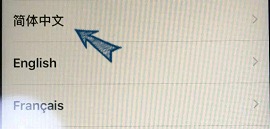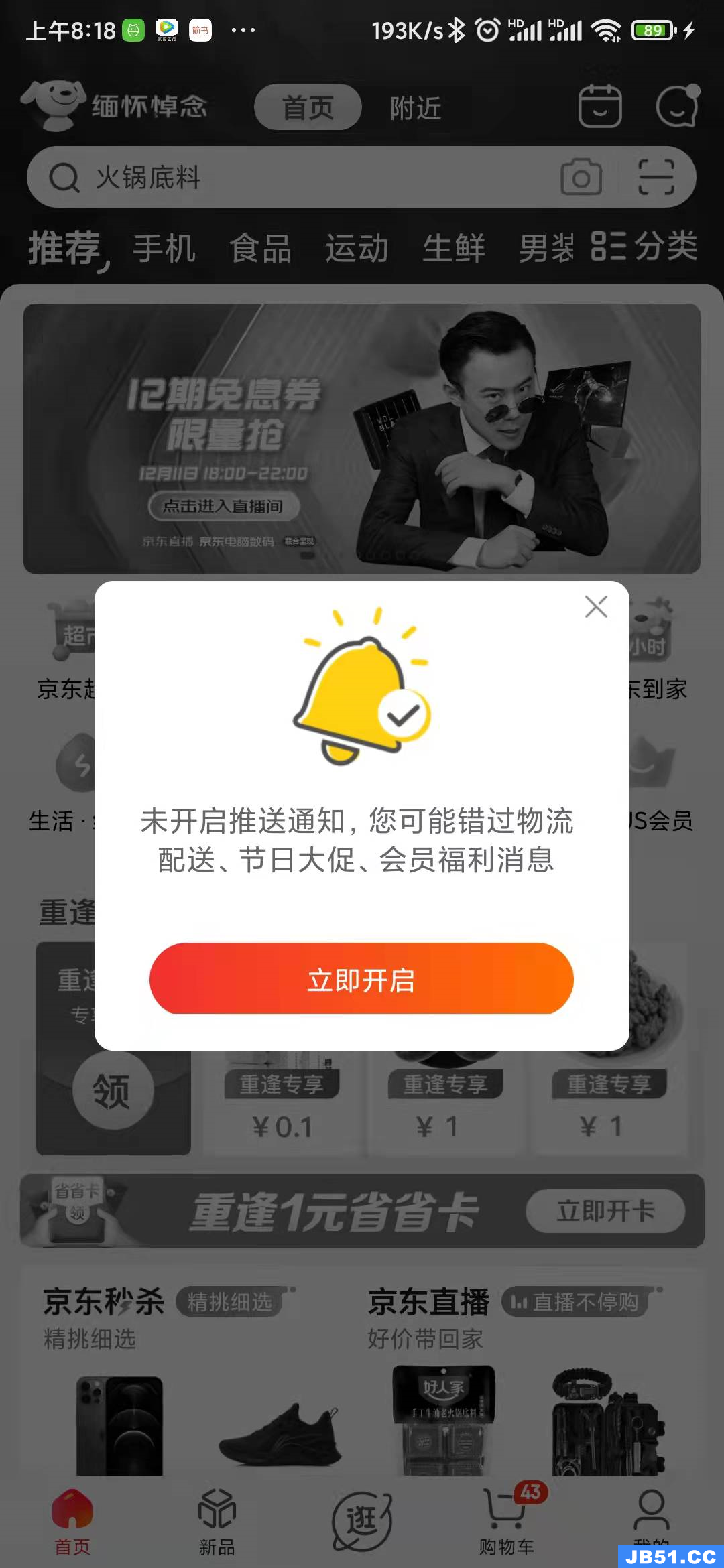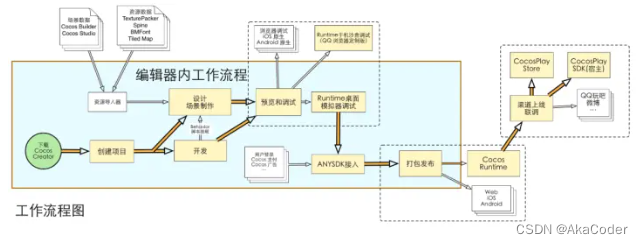我正在尝试创建一个像Facebook菜单幻灯片动画POP框架的动画,或者完全像
InShorts App.
Android Documentation涵盖了这一点.但是在iOS中找不到任何提示.
我试过的是将单元格变换为
func tableView(tableView: UITableView,willdisplayCell cell: UITableViewCell,forRowAtIndexPath indexPath: NSIndexPath) { UIView.animateWithDuration(0.1,animations: { () -> Void in cell.transform = CGAffineTransformMakeScale(0.8,0.8) }) }
但是这并不如预期的那样工作.我发现this一个我想要达到的目标.但它在UIView.如果我们在UITableViewCell中动画,我认为最适合我真的很感激有人愿意帮助这个问题. Here是我正在开展的启动项目
解决方法
这个效果可以使用UICollectionView获得.这是UICollectionViewFlowLayout类.
class UltravisualLayout: UICollectionViewLayout { private var contentWidth:CGFloat! private var contentHeight:CGFloat! private var yOffset:CGFloat = 0 var maxAlpha:CGFloat = 1 var minAlpha:CGFloat = 0 var widthOffset:CGFloat = 35 var heightOffset:CGFloat = 35 private var cache = [UICollectionViewLayoutAttributes]() private var itemWidth:CGFloat{ return (collectionView?.bounds.width)! } private var itemHeight:CGFloat{ return (collectionView?.bounds.height)! } private var collectionViewHeight:CGFloat{ return (collectionView?.bounds.height)! } private var numberOfItems:Int{ return (collectionView?.numberOfItemsInSection(0))! } private var dragOffset:CGFloat{ return (collectionView?.bounds.height)! } private var currentItemIndex:Int{ return max(0,Int(collectionView!.contentOffset.y / collectionViewHeight)) } var nextItemBecomeCurrentPercentage:CGFloat{ return (collectionView!.contentOffset.y / (collectionViewHeight)) - CGFloat(currentItemIndex) } override func prepareLayout() { cache.removeAll(keepCapacity: false) yOffset = 0 for item in 0 ..< numberOfItems{ let indexPath = NSIndexPath(forItem: item,inSection: 0) let attribute = UICollectionViewLayoutAttributes(forCellWithIndexPath: indexPath) attribute.zIndex = -indexPath.row if (indexPath.item == currentItemIndex+1) && (indexPath.item < numberOfItems){ attribute.alpha = minAlpha + max((maxAlpha-minAlpha) * nextItemBecomeCurrentPercentage,0) let width = itemWidth - widthOffset + (widthOffset * nextItemBecomeCurrentPercentage) let height = itemHeight - heightOffset + (heightOffset * nextItemBecomeCurrentPercentage) let deltaWidth = width/itemWidth let deltaHeight = height/itemHeight attribute.frame = CGRectMake(0,yOffset,itemWidth,itemHeight) attribute.transform = CGAffineTransformMakeScale(deltaWidth,deltaHeight) attribute.center.y = (collectionView?.center.y)! + (collectionView?.contentOffset.y)! attribute.center.x = (collectionView?.center.x)! + (collectionView?.contentOffset.x)! yOffset += collectionViewHeight }else{ attribute.frame = CGRectMake(0,itemHeight) attribute.center.y = (collectionView?.center.y)! + yOffset attribute.center.x = (collectionView?.center.x)! yOffset += collectionViewHeight } cache.append(attribute) } } //Return the size of ContentView override func collectionViewContentSize() -> CGSize { contentWidth = (collectionView?.bounds.width)! contentHeight = CGFloat(numberOfItems) * (collectionView?.bounds.height)! return CGSizeMake(contentWidth,contentHeight) } //Return Attributes whose frame lies in the Visible Rect override func layoutAttributesForElementsInRect(rect: CGRect) -> [UICollectionViewLayoutAttributes]? { var layoutAttributes = [UICollectionViewLayoutAttributes]() for attribute in cache{ if CGRectIntersectsRect(attribute.frame,rect){ layoutAttributes.append(attribute) } } return layoutAttributes } override func shouldInvalidateLayoutForBoundsChange(newBounds: CGRect) -> Bool { return true } override func targetContentOffsetForProposedContentOffset(proposedContentOffset: CGPoint,withScrollingVeLocity veLocity: CGPoint) -> CGPoint { let itemIndex = round(proposedContentOffset.y / (dragOffset)) let yOffset = itemIndex * (collectionView?.bounds.height)! return CGPoint(x: 0,y: yOffset) } override func layoutAttributesForItemAtIndexPath(indexPath: NSIndexPath) -> UICollectionViewLayoutAttributes? { // Logic that calculates the UICollectionViewLayoutAttributes of the item // and returns the UICollectionViewLayoutAttributes return UICollectionViewLayoutAttributes(forCellWithIndexPath: indexPath) } }
这是演示项目link …
非常感谢这tutorial.
版权声明:本文内容由互联网用户自发贡献,该文观点与技术仅代表作者本人。本站仅提供信息存储空间服务,不拥有所有权,不承担相关法律责任。如发现本站有涉嫌侵权/违法违规的内容, 请发送邮件至 dio@foxmail.com 举报,一经查实,本站将立刻删除。