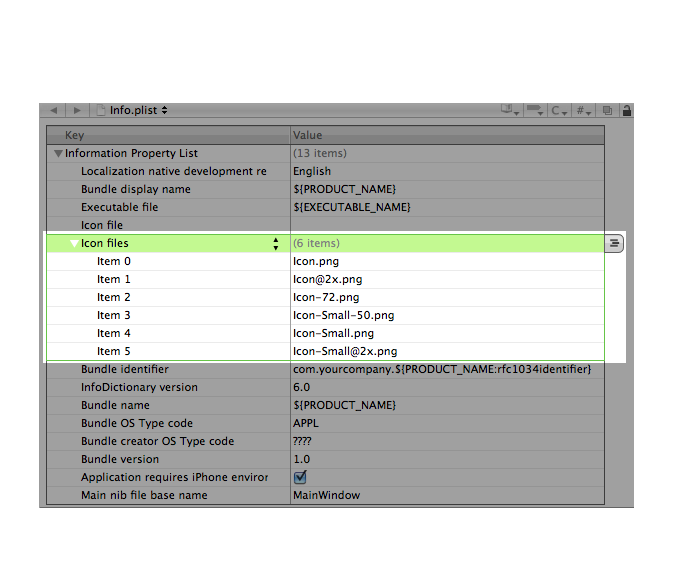转自:https://developer.apple.com/library/ios/#qa/qa2010/qa1686.html
Q: How are the icon files in my application bundle used on iPad and iPhone?
A: Below are guidelines for handling icon files for iPhone-only apps,iPad-only apps,and universal apps.
Important Icons marked with "required" must be supplied in your application bundle.
Note: iTunesArtwork icon file should be in png format,but name it without the .png extension.
iPhone-only Apps
Include the following in your application's Resources group in the Xcode project:
| Image Size (px) |
File Name | Used For | required Status | |||||||||
|---|---|---|---|---|---|---|---|---|---|---|---|---|
| 512x512 |
iTunesArtwork | Ad Hoc iTunes | Optional but recommended | |||||||||
| 57x57 | Icon.png | App Store and Home screen on iPhone/iPod touch | required | |||||||||
| 114x114 | Icon@2x.png | Home screen for iPhone 4 High Resolution | 72x72 | Icon-72.png | Home screen for iPad compatibility | 29x29 | Icon-Small.png | Spotlight and Settings | 50x50 | Icon-Small-50.png | Spotlight for iPad compatibility | Recommended if you have a Settings bundle,otherwise optional but recommended |
| 58x58 | Icon-Small@2x.png | Spotlight and Settings for iPhone 4 High Resolution | ottom:0.667em; padding-left:0.667em; font-size:13px; vertical-align:middle; border-bottom-width:1px; border-bottom-style:solid; border-bottom-color:rgb(155,otherwise optional but recommended |
Your Resources group should look similar to figure 1:
figure 1 Add files to Resources group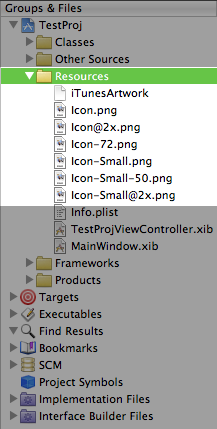
Icon files entry in the Info.plist. Follow the steps in "Add Icon files in Info.plist" section below. See figure 4.
iPad-only Apps
Include the following in your application's Resources group in the Xcode project:
Include the following in your application's Resources group in the Xcode project:
To add the Icon files entry you will need to manually edit your Info.plist.
Open your Info.plist in Xcode,and locate the "Icon file" entry. Click on the plus (+) button at the end of the entry to make a new key entry. as shown in Figure 2.
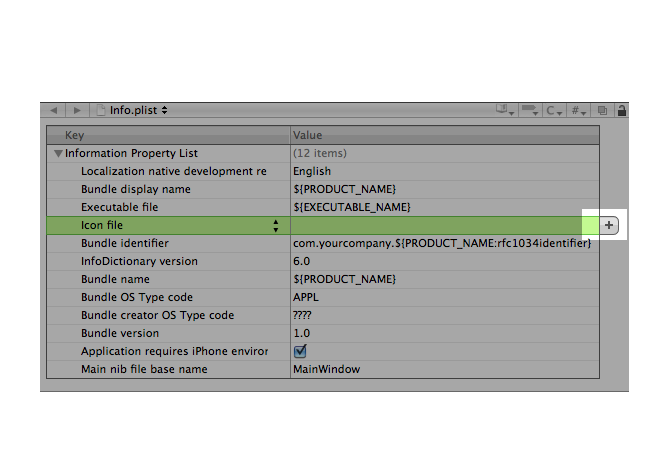
Icon files" in the key column (notice the "s" added),or choose "Icon files" from the drop down list,as shown in figure 3.
figure 3 Add "Icon files" key in Info.plist
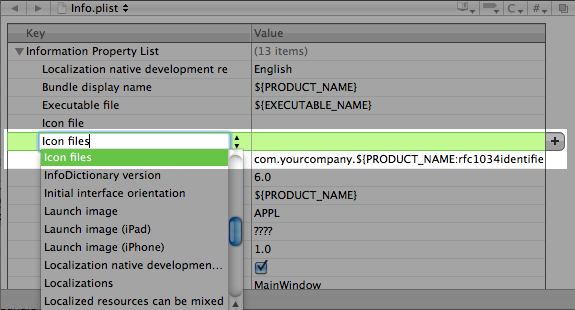
Icon files" and add the entries for the icons for your application,as shown in figure 4 and figure 5:
figure 4 Add icon file entries for iPhone-only or Universal apps.
figure 5 Add entries for iPad icon files.
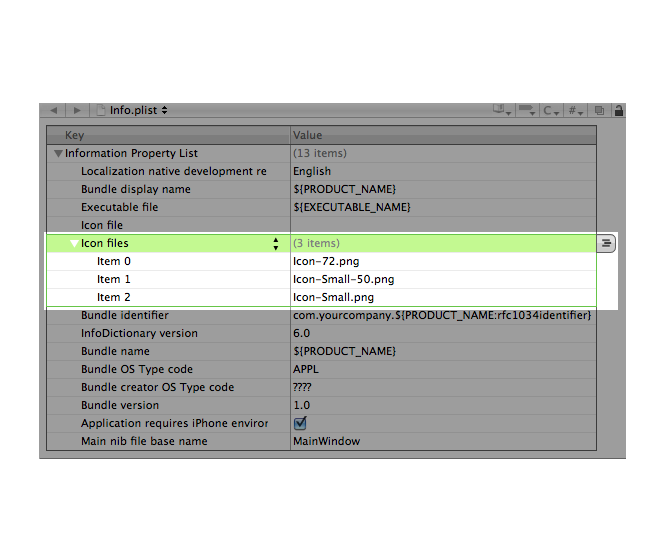
Note: If you don't provide one of the listed optional icons,the system will automatically scale one of your existing icons to an appropriate size. However,it is strongly recommended that your application supply all the icons listed with specific sizes needed.
For additional information,see the Build-Time Configuration Details section in the iOS Application Programming Guide.
For details on using the CFBundleIconFiles key,see Information Property List Key Reference. For information on creating your applications icons,see the Application Icons section of the iOS Human Interface Guidelines.
Document Revision History
| Date | Notes |
|---|---|
| 2011-07-14 | After iOS 4.3,order doesn't matter in the icon arrangement. Added links to related references. |
| 2010-07-14 | Fixed outdated "Add Icon files in Info.plist" section. |
| 2010-07-12 | Updated for iOS 4 requirements. |
| 2010-04-09 | New document that explains how the icon files in an application bundle are used on iPad and iPhone. |
版权声明:本文内容由互联网用户自发贡献,该文观点与技术仅代表作者本人。本站仅提供信息存储空间服务,不拥有所有权,不承担相关法律责任。如发现本站有涉嫌侵权/违法违规的内容, 请发送邮件至 dio@foxmail.com 举报,一经查实,本站将立刻删除。