代码下载:
http://www.codeproject.com/KB/silverlight/Silverlight_Breakout/BreakOutSource.zip
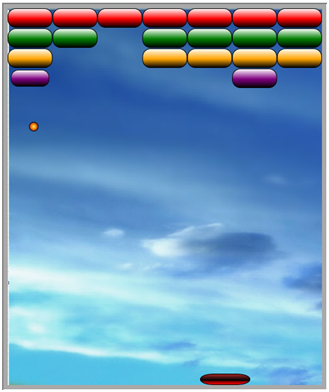
Introduction
Silverlight technology serves one of the best platform to write web based games. The main advantage is that shapes in Silverlight draw themselves and they support the same events as other elements. So we don’t need to worry about painting process of shapes etc. This game also serves as the basics to develop game in Silverlight.
Game Play

After selecting the game mode in first screen,you will see game board; game will start using “space bar” key. Left and right arrow keys are used to move the bar left or right
Game Components
The solution of Breakout game consists of following folder structure.

Brick component
Brick.xaml file is representation of Brick in game.a brick is initialized using it contructor,c is canvas on which brick is drawn on specified location and color.
public Brick(Canvas c,Point location,Color color)
{
InitializeComponent();
_color = color;
brickColor.Color = _color;
this.X = location.X;
this.Y = location.Y;
c.Children.Add(this);
}
When a brick is destroyed an animation plays that will make the size of brick to 0 and Sounds/BrickDestroyed.mp3 sound is played.
<storyboard x:name="brickDestroyed" /> <doubleanimationusingkeyframes begintime="00:00:00" storyboard.targetname="scaleTransform" storyboard.targetproperty="ScaleY" /> <splinedoublekeyframe keytime="00:00:01" value="0" /> </doubleanimationusingkeyframes /> <doubleanimationusingkeyframes begintime="00:00:00" storyboard.targetname="scaleTransform" storyboard.targetproperty="ScaleX" /> <splinedoublekeyframe keytime="00:00:01" value="0" /> </doubleanimationusingkeyframes /> </storyboard />
Ball component
Ball is moved on canvas using specified speed,Move() method in ball class will move ball to new X and Y location.
Game Board
Gameboard logic is contained in GameBoard.xaml and GameBoard.xaml.cs file. I used canvas layout container as this container provides X and Y axis cordinates system to postion child element
<canvas x:name="mainArea" width="500" height="600" /><canvas.background /> <imagebrush imagesource="Images/background.jpg" /></canvas.background /> <mediaelement x:name="gameBackGroundSound" source="Sounds/BackGroundSound.mp3" autoplay="True" volume="0.3" mediaended="gameBackGroundSound_MediaEnded" /> <mediaelement x:name="gameOver" source="Sounds/GameOver.mp3" autoplay="False" /> </canvas />
This class contains _mainTimer member variable that will trigger timer tick event to perform some tasks. Like moving ball to its new location,checking whether game is over or not. Collision detection etc.
dispatcherTimer _mainTimer = new dispatcherTimer();
///
/// Main Game Loop
///
/// /// void _mainTimer_Tick(object sender,EventArgs e)
{
_ball.Move(); // move ball
CheckGameOver(); // check game is over or not
DetectCollision(); // collision detection
.....
.....
}
Collision detection
DetectCollision() method checks collision of ball with bricks,board sides and bar. It uses the Utility.Getdistance(Point point1,Point point2) method in utility class to calculate distance between two points.
///
/// Collision detection logic
///
private void DetectCollision()
{
// Check collision with sides
CheckCollisionWithSides();
// Check collision with bar
Point p1;
Point p2;
CheckCollisionWithBar(out p1,out p2);
// Collision with Bricks
Brick brickToRemove = null;
CheckCollisionWithBricks(ref p1,ref p2,ref brickToRemove);
if (brickToRemove != null)
{
_bricks.Remove(brickToRemove);
score += 10;
}
}
版权声明:本文内容由互联网用户自发贡献,该文观点与技术仅代表作者本人。本站仅提供信息存储空间服务,不拥有所有权,不承担相关法律责任。如发现本站有涉嫌侵权/违法违规的内容, 请发送邮件至 dio@foxmail.com 举报,一经查实,本站将立刻删除。



