1. 什么是SPA
2. 通过 hash 实现
2.1 实现思路
- 改变 url 的 Hash 值,也就是 # 后面的路径
- 通过 hashchange 来监测变化,做出对应的操作
2.2 代码实现
<!DOCTYPE html>
<html lang="en">
<head>
<Meta charset="UTF-8" />
<Meta http-equiv="X-UA-Compatible" content="IE=edge" />
<Meta name="viewport" content="width=device-width, initial-scale=1.0" />
<title>Hash</title>
<style>
/* 底部区域 */
footer {
position: fixed;
left: 0;
bottom: 0;
display: flex;
justify-content: space-between;
width: 100%;
}
footer .Box {
display: flex;
justify-content: center;
width: 100px;
height: 60px;
text-align: center;
border: 1px solid #ccc;
Box-sizing: border-Box;
}
footer .Box button {
background-color: white;
border: none;
outline: none;
}
</style>
</head>
<body>
<div class="contaienr">
<div class="content">我是内容区域哈哈哈</div>
<footer>
<div class="Box">
<button onclick="to('home')">首页</button>
</div>
<div class="Box">
<button onclick="to('mall')">商城</button>
</div>
<div class="Box">
<button onclick="to('shopping')">购物车</button>
</div>
<div class="Box">
<button onclick="to('user')">我的</button>
</div>
</footer>
</div>
<script>
class MyHash {
constructor(routes) {
this.routes = routes;
this.watchHash();
}
// 改变 hash 值
to(path) {
location.hash = path;
}
// 观察 hash 的变化,做出对应操作
watchHash() {
window.addEventListener("hashchange", (e) => {
let { newURL } = e;
let path = newURL.split("#")[1];
let { component } = this.routes.find((item) => item.path == path);
content.innerHTML = component();
});
}
}
let content = document.querySelector(".content");
let myHash = new MyHash([
{
path: "home",
component: () => `<h1>我是首页</h1>`,
},
{
path: "mall",
component: () => `<h1>我是商城页</h1>`,
},
{
path: "shopping",
component: () => `<h1>我是购物车页</h1>`,
},
{
path: "user",
component: () => `<h1>我是用户页</h1>`,
},
]);
function to(path) {
myHash.to(path);
}
</script>
</body>
</html>
3. 通过 history 实现
3.1 实现思路
- 在 window 上有一个 history 对象,使用该对象的 pushState、replaceState方法时,对浏览器的历史记录进行操作,页面并不会进行刷新
- 而使用
history.go,history.back(工具栏的后退),history.forward(工具栏的前进)时会触发 window 上的 popstate 方法,页面也不会进行刷新
3.2 代码实现
<!DOCTYPE html>
<html lang="en">
<head>
<Meta charset="UTF-8" />
<Meta http-equiv="X-UA-Compatible" content="IE=edge" />
<Meta name="viewport" content="width=device-width, initial-scale=1.0" />
<title>history</title>
<style>
/* 底部区域 */
footer {
position: fixed;
left: 0;
bottom: 0;
display: flex;
justify-content: space-between;
width: 100%;
}
footer .Box {
display: flex;
justify-content: center;
width: 100px;
height: 60px;
text-align: center;
border: 1px solid #ccc;
Box-sizing: border-Box;
}
footer .Box button {
background-color: white;
border: none;
outline: none;
}
</style>
</head>
<body>
<div class="contaienr">
<div class="content">我是内容区域哈哈哈</div>
<footer>
<div class="Box"><button onclick="to('home')">首页</button></div>
<div class="Box"><button onclick="to('mall')">商城</button></div>
<div class="Box"><button onclick="to('shopping')">购物车</button></div>
<div class="Box">
<button onclick="to('user','replaceState')">我的</button>
</div>
</footer>
</div>
<script>
class MyHistory {
constructor(routes) {
this.routes = routes;
this.watchHistory();
}
// 由于 pushState 和 replaceState 并不会触发 popState 事件,需要手动监听重写
rewriteApi(path, type) {
history[type]({ path }, "", "/" + path);
this.matchCurRoute(path);
}
// 监听 go,back,forward
watchHistory() {
window.addEventListener("popstate", (e) => {
this.matchCurRoute(e.state.path);
});
}
// 路由发送变化执行对应的操作
matchCurRoute(path) {
let { component } = this.routes.find((item) => item.path == path);
content.innerHTML = component();
}
}
let content = document.querySelector(".content");
let myHistory = new MyHistory([
{
path: "home",
// 点击不同的按钮修改内容区域
component: () => `<h1>我是首页</h1>`,
},
{
path: "mall",
component: () => `<h1>我是商城页</h1>`,
},
{
path: "shopping",
component: () => `<h1>我是购物车页</h1>`,
},
{
path: "user",
component: () => `<h1>我是用户页</h1>`,
},
]);
// 默认是 push
function to(path, type = "pushState") {
myHistory.rewriteApi(path, type);
}
</script>
</body>
</html>
4. 效果图
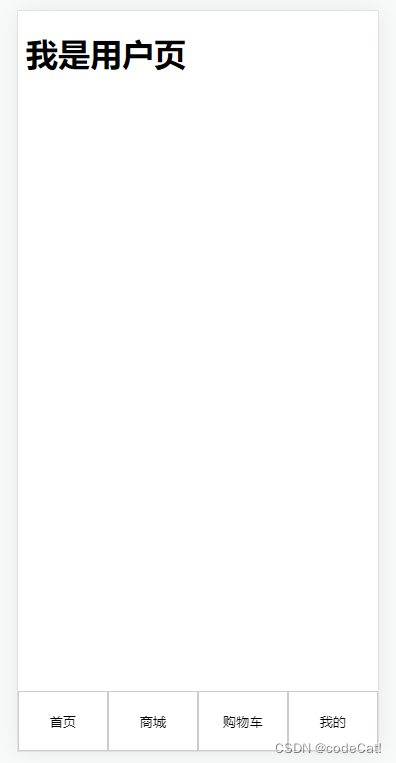
原文地址:https://www.jb51.cc/wenti/3283515.html
版权声明:本文内容由互联网用户自发贡献,该文观点与技术仅代表作者本人。本站仅提供信息存储空间服务,不拥有所有权,不承担相关法律责任。如发现本站有涉嫌侵权/违法违规的内容, 请发送邮件至 dio@foxmail.com 举报,一经查实,本站将立刻删除。




