2022年夏季《移动软件开发》实验报告
一、实验目标
1.完成App的界面设计,效果如下:

二、实验步骤
列出实验的关键步骤、代码解析、截图。
1.准备工作
下载安装Android Studio,配置好相关的环境。
2.视图设计
1.首先要创建一个父布局,即linearLayou.
2.新建一个scrollView,用于上下滑动
3.在scrollView内部创建父布局
代码如下:
<?xml version="1.0" encoding="utf-8"?>
<LinearLayout xmlns:android="http://schemas.android.com/apk/res/android" android:layout_width="match_parent" android:layout_height="match_parent">
<ScrollView
android:layout_width="match_parent"
android:layout_height="match_parent"
android:orientation="horizontal"
>
<LinearLayout
android:layout_width="match_parent"
android:layout_height="match_parent"
android:orientation="vertical">
</LinearLayout>
</ScrollView>
</LinearLayout>
<TextView
android:layout_width="match_parent"
android:layout_height="50dp"
android:text="首页"
android:textSize="18dp"
android:textColor="#333"
android:gravity="center"
android:textStyle="bold">
</TextView>
加入图片
<ImageView
android:layout_width="match_parent"
android:layout_height="200dp"
android:layout_marginRight="10dp"
android:layout_marginLeft="10dp"
android:src="@mipmap/test_img"/>
接下来是4个小图标和文本的区域。
我们先创建一个线性布局,然后把基本框架做好。
<LinearLayout
android:layout_width="match_parent"
android:layout_height="wrap_content"
android:orientation="horizontal"
android:weightSum="4"
android:layout_marginRight="10dp"
android:layout_marginLeft="10dp"
>
<LinearLayout
android:layout_width="0dp"
android:layout_height="100dp"
android:layout_weight="1"
android:orientation="vertical">
<ImageView
android:layout_width="50dp"
android:layout_height="50dp"
android:layout_marginTop="10dp"
android:layer_gravity="center_horizontal"
android:src="@mipmap/test_icon1"/>
<TextView
android:layout_width="match_parent"
android:layout_height="wrap_content"
android:text="骑房"
android:gravity="center"
android:layout_marginTop="10dp"
android:layout_marginRight="42dp"
android:textSize="16dp"
android:textStyle="bold"
/>
</LinearLayout>
完成四个图标后,效果如下:
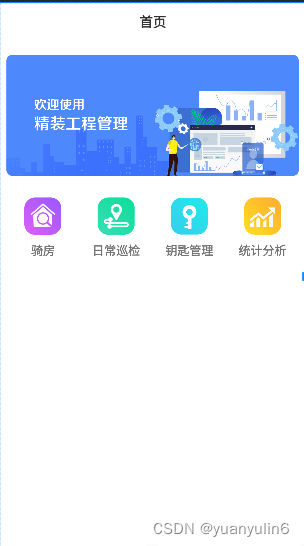
接下来是做下面的待办的代码:
一样的套路,设置好边距,要注意scrollView组件下只能有一个组件,不然会报错。
<LinearLayout
android:layout_width="match_parent"
android:layout_height="wrap_content"
android:orientation="horizontal"
android:layout_marginTop="20dp">
<TextView
android:layout_width="wrap_content"
android:layout_height="wrap_content"
android:text="待办(10)"
android:textStyle="bold"
android:textColor="#333"
android:layout_marginLeft="10dp"
android:layout_weight="1">
</TextView>
<TextView
android:layout_width="wrap_content"
android:layout_height="wrap_content"
android:text="更多"
android:textStyle="bold"
android:textColor="#333"
android:layout_marginLeft="10dp"
android:layout_marginRight="10dp"
>
</TextView>
</LinearLayout>
最后完成tabbar即可,注意tabbar应该在scorlview组件外,因为菜单栏不应该被一起滑动。
代码如下:
<LinearLayout
android:layout_width="match_parent"
android:layout_height="match_parent"
android:orientation="horizontal"
android:weightSum="4">
<RelativeLayout
android:layout_width="0dp"
android:layout_height="match_parent"
android:layout_weight="1">
<ImageView
android:id="@+id/img"
android:layout_width="30dp"
android:layout_height="30dp"
android:layout_centerHorizontal="true"
android:layout_marginLeft="20dp"
android:layout_marginTop="15dp"
android:background="@mipmap/test_icon3" />
<TextView
android:layout_width="match_parent"
android:layout_height="wrap_content"
android:gravity="center"
android:text="首页"
android:layout_below="@id/img"
android:layout_centerHorizontal="true"/>
</RelativeLayout>
<RelativeLayout
android:layout_width="0dp"
android:layout_height="match_parent"
android:layout_weight="1">
<ImageView
android:id="@+id/img2"
android:layout_width="30dp"
android:layout_height="30dp"
android:layout_centerHorizontal="true"
android:layout_marginLeft="20dp"
android:layout_marginTop="15dp"
android:background="@mipmap/daiban" />
<TextView
android:layout_width="match_parent"
android:layout_height="wrap_content"
android:gravity="center"
android:text="验房"
android:layout_below="@id/img2"
android:layout_centerHorizontal="true"/>
</RelativeLayout>
<RelativeLayout
android:layout_width="0dp"
android:layout_height="match_parent"
android:layout_weight="1">
<ImageView
android:id="@+id/img3"
android:layout_width="30dp"
android:layout_height="30dp"
android:layout_centerHorizontal="true"
android:layout_marginLeft="20dp"
android:layout_marginTop="15dp"
android:background="@mipmap/baobiao" />
<TextView
android:layout_width="match_parent"
android:layout_height="wrap_content"
android:gravity="center"
android:text="统计"
android:layout_below="@id/img3"
android:layout_centerHorizontal="true"/>
</RelativeLayout>
<RelativeLayout
android:layout_width="0dp"
android:layout_height="match_parent"
android:layout_weight="1">
<ImageView
android:id="@+id/img4"
android:layout_width="30dp"
android:layout_height="30dp"
android:layout_centerHorizontal="true"
android:layout_marginLeft="20dp"
android:layout_marginTop="15dp"
android:background="@mipmap/manage" />
<TextView
android:layout_width="match_parent"
android:layout_height="wrap_content"
android:gravity="center"
android:text="设置"
android:layout_below="@id/img4"
android:layout_centerHorizontal="true"/>
</RelativeLayout>
</LinearLayout>
三、程序运行结果
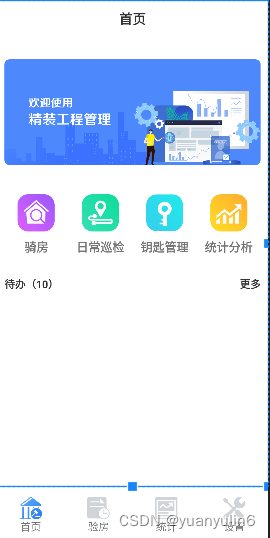
四、问题总结与体会
遇到的问题
设计tabbar时,发现无法放在最下面。通过添加一层linear_layout解决。
心得体会
本次实验让我对于安卓开发有了一个进一步的了解,让我对于安卓的界面布局设计有了一定的理解,通过学习了布局方式(relative layer)和 基本组件(scroll view),让我对ui的布局设计有了更深的认识。
原文地址:https://www.jb51.cc/wenti/3284674.html
版权声明:本文内容由互联网用户自发贡献,该文观点与技术仅代表作者本人。本站仅提供信息存储空间服务,不拥有所有权,不承担相关法律责任。如发现本站有涉嫌侵权/违法违规的内容, 请发送邮件至 dio@foxmail.com 举报,一经查实,本站将立刻删除。




