一 操作步骤
1.1 背景描述
项目现场项目需求就是需要重启机器之后,机器上的服务能够自动启动并运行。这里介绍Nginx的开机自启动。
1.2 操作步骤
[root@localhost ~]# cd /lib/systemd/system/
[root@localhost system]# touch Nginx.service
[root@localhost system]# vi Nginx.service
[Unit]
Description=Nginx service
After=network.target
[Service]
Type=forking
ExecStart=/usr/local/Nginx/sbin/Nginx
ExecReload=/usr/local/Nginx/sbin/Nginx -s reload
ExecStop=/usr/local/Nginx/sbin/Nginx -s quit
PrivateTmp=true
[Install]
WantedBy=multi-user.target4.开机自启动
[root@localhost system]# systemctl enable Nginx
Created symlink from /etc/systemd/system/multi-user.target.wants/Nginx.service to /usr/lib/systemd/system/Nginx.service.
[root@localhost system]#
5.查看进程
[root@localhost system]# ps -ef|grep Nginx
root 3544 1 0 18:11 ? 00:00:00 Nginx: master process ./Nginx
nobody 3546 3544 0 18:11 ? 00:00:00 Nginx: worker process
root 3676 2606 0 18:16 pts/0 00:00:00 grep --color=auto Nginx
[root@localhost system]#
6.关闭机器重新启动机器后,再次查看进程
[root@localhost ~]# ps -ef|grep Nginx
root 1013 1 0 18:19 ? 00:00:00 Nginx: master process /usr/local/Nginx/sbin/Nginx
nobody 1015 1013 0 18:19 ? 00:00:00 Nginx: worker process
root 2702 2653 0 18:22 pts/0 00:00:00 grep --color=auto Nginx
[root@localhost ~]#
7.页面访问
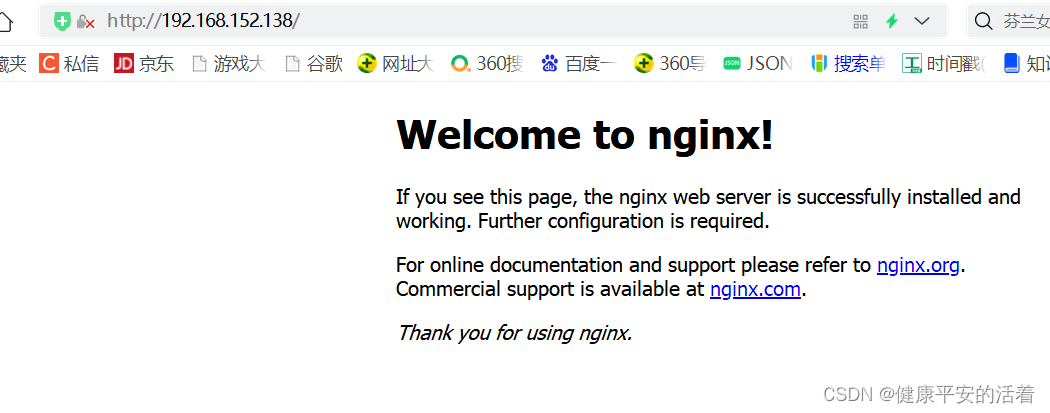
注意出现如下错误:
Warning: Nginx.service changed on disk. Run 'systemctl daemon-reload' to reload units.
直接按照提示执行命令systemctl daemon-reload 即可。
# systemctl daemon-reload
1.3 服务的启动/停止/刷新配置文件/查看状态
# systemctl start Nginx.service 启动Nginx服务 # systemctl stop Nginx.service 停止服务 # systemctl restart Nginx.service 重新启动服务 # systemctl list-units --type=service 查看所有已启动的服务 # systemctl status Nginx.service 查看服务当前状态 # systemctl enable Nginx.service 设置开机自启动 # systemctl disable Nginx.service 停止开机自启动
原文地址:https://www.jb51.cc/wenti/3288709.html
版权声明:本文内容由互联网用户自发贡献,该文观点与技术仅代表作者本人。本站仅提供信息存储空间服务,不拥有所有权,不承担相关法律责任。如发现本站有涉嫌侵权/违法违规的内容, 请发送邮件至 dio@foxmail.com 举报,一经查实,本站将立刻删除。




