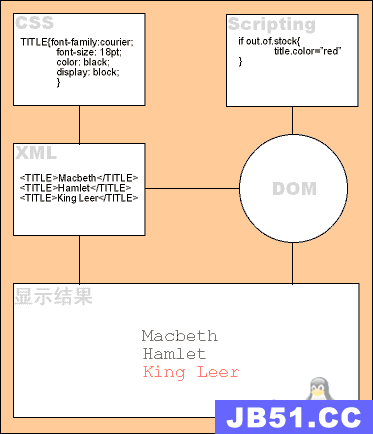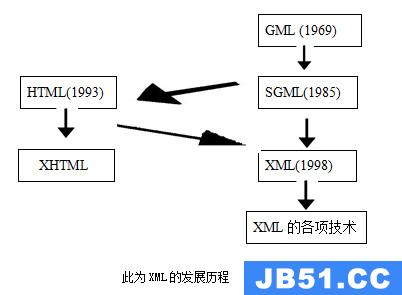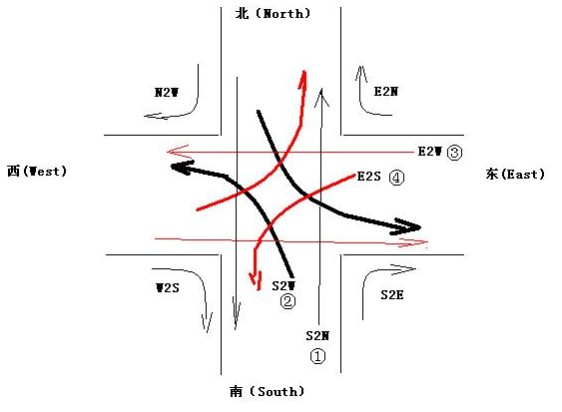此篇主要介绍Transition Drawable,Inset Drawable和Clip Drawable。
前言
这已经是【ADNROID XML图像资源文件详细讲解】第4篇了,安卓提供了很多个图像处理的对象,如果运用的好,真的是可以事半功倍。
比如下面的效果大家想想怎么做:
不知道怎么做的,可以接着往下看。
一、Transition Drawable
效果如下:
语法格式
<?xml version="1.0" encoding="utf-8"?>
<transition
xmlns:android="http://schemas.android.com/apk/res/android" >
<item
android:drawable="@[package:]drawable/drawable_resource"
android:id="@[+][package:]id/resource_name"
android:top="dimension"
android:right="dimension"
android:bottom="dimension"
android:left="dimension" />
</transition>
例子
res/drawable/transition.xml:
<?xml version="1.0" encoding="utf-8"?> <transition xmlns:android="http://schemas.android.com/apk/res/android"> <item android:drawable="@drawable/orange"></item> <item android:drawable="@drawable/green"></item> </transition>说明:
<transition>中的<item>只有前2个有效,多余的都是无效的。所以只需要准备2个item就行。
Activity中的代码如下:
ImageView imageView = (ImageView) findViewById(R.id.image01);
TransitionDrawable transitionDrawable = (TransitionDrawable) imageView.getDrawable();
transitionDrawable.startTransition(3000);//3000毫秒,表示效果持续3000毫秒image01为:
<ImageView
android:id="@+id/image01"
android:layout_width="100dp"
android:layout_height="100dp"
android:src="@drawable/transition"/>
二、Inset Drawable
此对象使用很简单。实际开发中的使用情况也仅仅是在需要改变控件背景图大小时使用。
语法格式
<?xml version="1.0" encoding="utf-8"?>
<inset
xmlns:android="http://schemas.android.com/apk/res/android"
android:drawable="@drawable/drawable_resource"
android:insetTop="dimension"
android:insetRight="dimension"
android:insetBottom="dimension"
android:insetLeft="dimension" />
需要注意的是此处是android:insetTop,不是android:top。
使用时直接赋值给background属性值就OK。
例子
<?xml version="1.0" encoding="utf-8"?>
<inset xmlns:android="http://schemas.android.com/apk/res/android"
android:drawable="@drawable/background"
android:insetTop="10dp"
android:insetLeft="10dp" />
三、Clip Drawable
此对象就是我们开头前言中的效果实现者。此对象在实际开发中大多都用在跟Progress Bar类似的控件和功能中。比如SeekBar,ProgressBar等,也可以用在ImageView等对象中。废话不多说,看看怎么使用。
语法格式
<?xml version="1.0" encoding="utf-8"?>
<clip
xmlns:android="http://schemas.android.com/apk/res/android"
android:drawable="@drawable/drawable_resource"
android:clipOrientation=["horizontal" | "vertical"]
android:gravity=["top" | "bottom" | "left" | "right" | "center_vertical" |
"fill_vertical" | "center_horizontal" | "fill_horizontal" |
"center" | "fill" | "clip_vertical" | "clip_horizontal"] />
语法解析
android:clipOrientation 移动的方向。可以垂直和水平方向移送。
android:gravity Drawable对象所在容器的位置。多个取值可以用“|”隔开。
例子
R.layout.activity_main:
<ImageView
android:id="@+id/image01"
android:layout_width="100dp"
android:layout_height="100dp"
android:src="@drawable/clip_drawable"/>
<SeekBar
android:id="@+id/progressbar01"
android:layout_width="match_parent"
android:layout_height="wrap_content"
android:layout_marginTop="20dp"
android:max="10000"/>activity的代码:
@Override
protected void onCreate(Bundle savedInstanceState) {
super.onCreate(savedInstanceState);
setContentView(R.layout.activity_main);
SeekBar seekBar = (SeekBar) findViewById(R.id.progressbar01);
ImageView imageView = (ImageView) findViewById(R.id.image01);
final ClipDrawable clipdrawable = (ClipDrawable) imageView.getDrawable();//需要转为ClipDrawable对象
seekBar.setonSeekBarchangelistener(new SeekBar.OnSeekBarchangelistener() {
@Override
public void onProgressChanged(SeekBar seekBar,int progress,boolean fromUser) {
clipdrawable.setLevel(progress);
}
@Override
public void onStartTrackingTouch(SeekBar seekBar) {
}
@Override
public void onStopTrackingTouch(SeekBar seekBar) {
}
});
res/drawable/clip.xml:
<?xml version="1.0" encoding="utf-8"?>
<clip xmlns:android="http://schemas.android.com/apk/res/android"
android:drawable="@drawable/qq123"
android:clipOrientation="horizontal">
</clip>效果如下:
总结
版权声明:本文内容由互联网用户自发贡献,该文观点与技术仅代表作者本人。本站仅提供信息存储空间服务,不拥有所有权,不承担相关法律责任。如发现本站有涉嫌侵权/违法违规的内容, 请发送邮件至 dio@foxmail.com 举报,一经查实,本站将立刻删除。