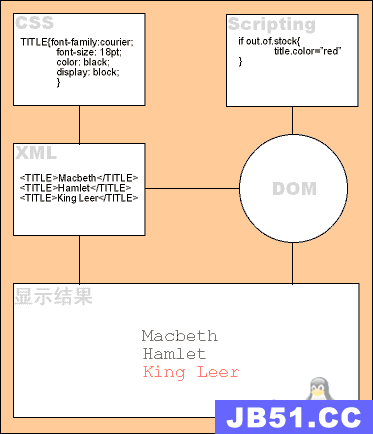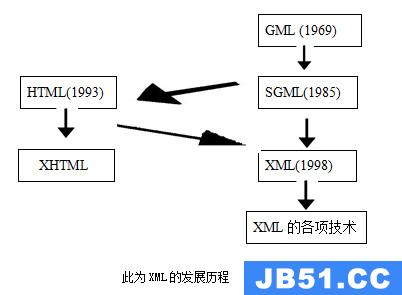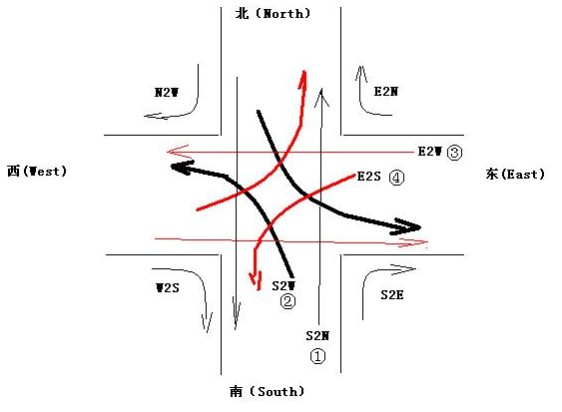My favorite way to quickly format a given chunk of XML is to useNotepad++and the XML Tools plugin. You can get Notepad++here. And the XML Tools plugin ishere(you’ll have to wait a few seconds before the download starts).
Installing Notepad
(the following instructions are based on Notepad++ v5.9.4 and my differ in later versions)
1) Choose your language:
2) Click Next:
3) Agree to the License Agreement:
4) Choose where you want to install the files:
5) Choose what options you want to install (I simply use the defaults):
6) Choose the final set of options. I check the first one because I like having applications keep their data in their own installation directory:
8) Click Finish and you’re done!
Settings In Notepad++
There are a few settings that I always set that (I find) make life more convenient (but that’s just me).
Under Settings | Preferences:
On the “General” tab,I check “Show close button on each tab”.
Installing the XML Tools
If you run Notepad++ and look in the Plugins menu,you’ll see that the XML Tools aren’t there: 1) Download the XML tools fromhere. 2) Unzip the file and copy the XMLTools.dll to the Notepad++ plugins folder (in the example above: C:\Program Files (x86)\Notepad++\plugins): 3) Re-start Notepad++ and you should now see the XMLTools appear in the Plugins menu: When you click on “How to use…” you’ll get the following: 4) I’ve just tried (2011/10/20) following those links and the first one doesn’t work and the 2nd one just takes you to a directory listing. So,I’ve uploaded the zip file to my site and you candownload the missing lib files from here. 5) Unzip the ext_libs.zip file and then copy the unzipped DLLs to the Notepad++ installation directory (in the example above: C:\Program Files (x86)\Notepad++): 6) Re-start Notepad++ and you should finally see the proper XML Tools menu: Start with: 版权声明:本文内容由互联网用户自发贡献,该文观点与技术仅代表作者本人。本站仅提供信息存储空间服务,不拥有所有权,不承担相关法律责任。如发现本站有涉嫌侵权/违法违规的内容, 请发送邮件至 dio@foxmail.com 举报,一经查实,本站将立刻删除。