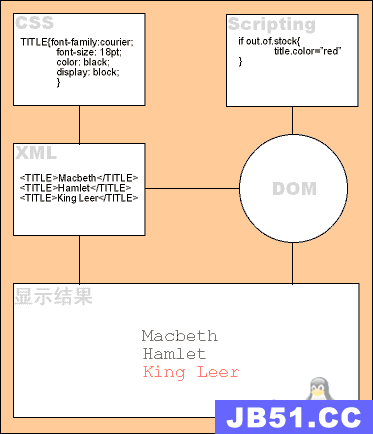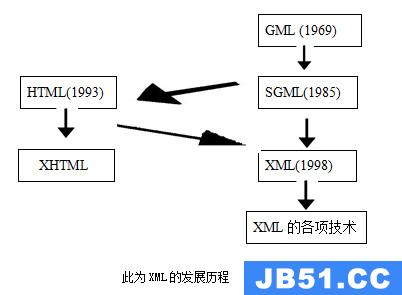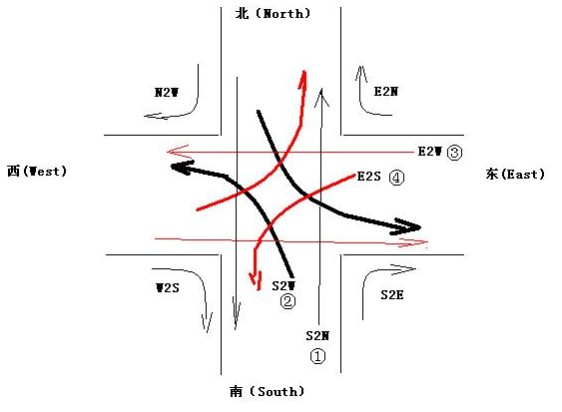| XML as the TreeView's DataSource | |
|
The simplest method of rolling out your TreeView control is utilizing the interface within Visual Studio 2005 Beta 2 without having to write one single line of code. Pretty cool huh! The first thing you will need is a well-formed XML file. For the purpose of this article,I am utilizing an XML file which containsName and URL values. Listing 1: authors.xml <?xml version="1.0" standalone="yes"?>
<ASPAlliance_Authors>
<Author NAME="Steven Smith">
<blog URL="http://blogs.aspadvice.com/ssmith/"></blog>
</Author>
<Author NAME="Robert Chartier">
<blog URL="http://weblogs.asp.net/rchartier/"></blog>
</Author>
<Author NAME="Steven Swafford">
<blog URL="http://blogs.aspadvice.com/sswafford/"></blog>
</Author>
<Author NAME="J. Ambrose Little">
<blog URL="http://dotnettemplar.net/"></blog>
</Author>
</ASPAlliance_Authors>
The first thing you need to do is to create a new Web Form. Once you have the Web Form in place,there are two controls that you must add to this Web Form. First is the XmlDataSource,which will be what we will use as the DataSource. figure 1: Configure Data Source
figure 2: TreeView Tasks,XmlDataSource Configuration
figure 3: TreeView DataBindings Editor
Finally,make sure that the "Auto-generate data bindings" checkBoxis checked. That is all it takes to generate your TreeView control,without writing one single line of code. Execute this Web Form and you will see the following. figure 4: TreeView Control Execution |
版权声明:本文内容由互联网用户自发贡献,该文观点与技术仅代表作者本人。本站仅提供信息存储空间服务,不拥有所有权,不承担相关法律责任。如发现本站有涉嫌侵权/违法违规的内容, 请发送邮件至 dio@foxmail.com 举报,一经查实,本站将立刻删除。