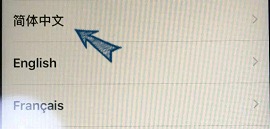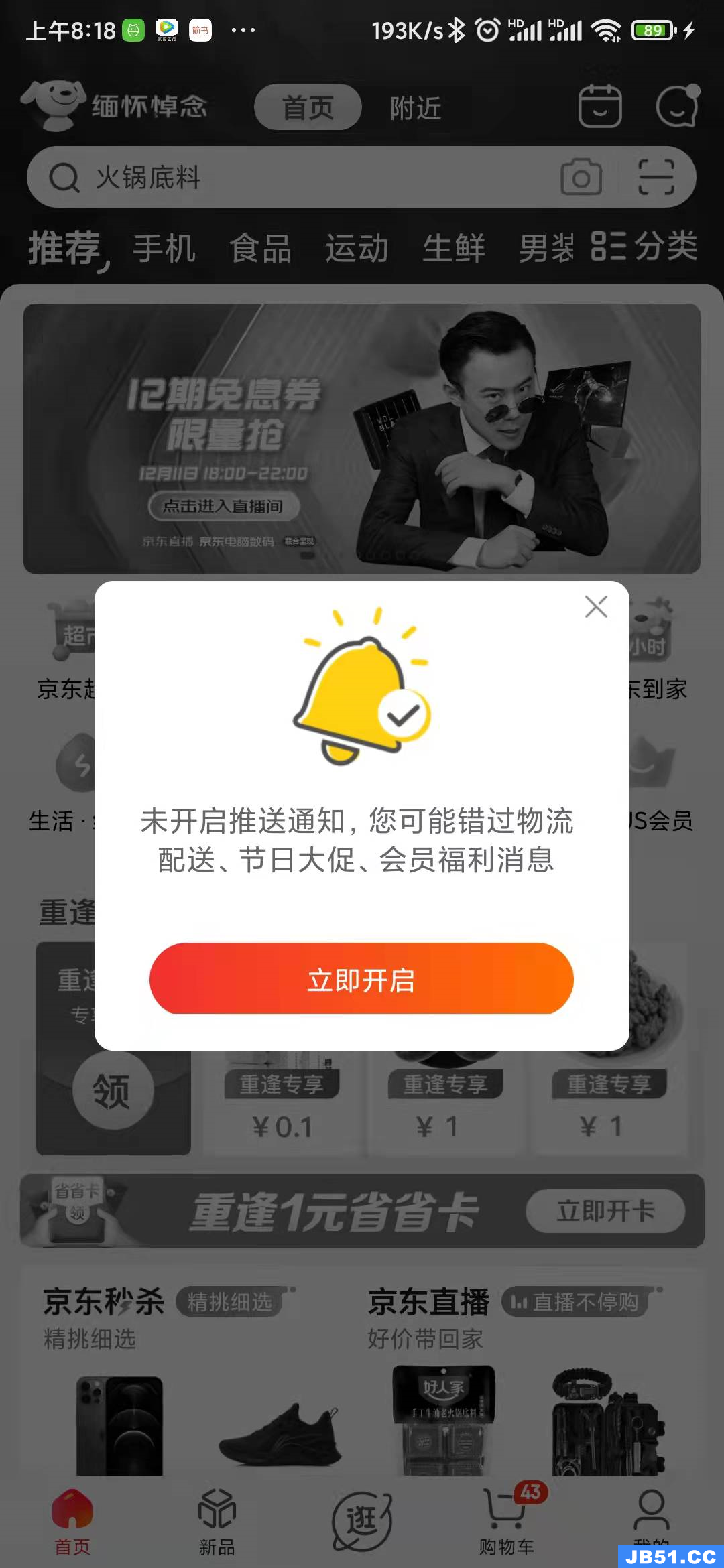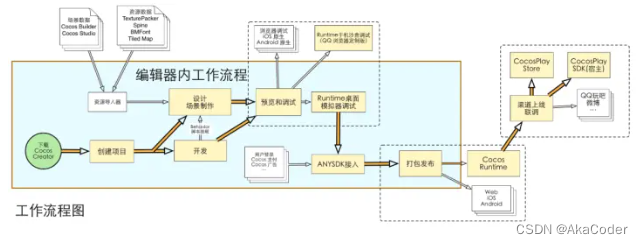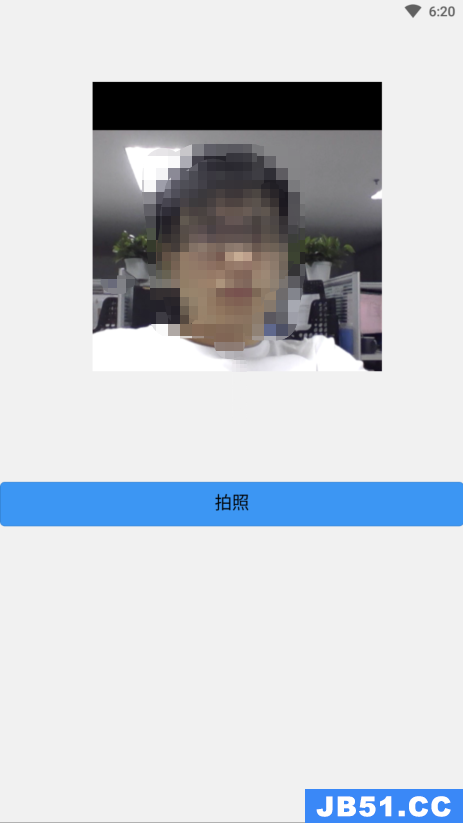我正在尝试获取用户的位置.为此,我在info.plist中设置了以下属性:
我还在viewDidLoad方法中添加了以下代码以及下面的函数.问题是locationManager(manager,didUpdate ….)函数永远不会被调用,我也从未被提示访问位置的权限,即使我已经删除并再次安装了应用程序.我在iPad上测试,而不是在模拟器上测试. didFailWithError函数永远不会被调用.
self.locationManager.delegate = self
self.locationManager.desiredAccuracy = kCLLocationAccuracyBest
self.locationManager.requestWhenInUseAuthorization()
self.locationManager.startUpdatingLocation()
func locationManager(manager: CLLocationManager,didUpdateLocations locations: [CLLocation]) {
print("UPDATING")
let locValue:CLLocationCoordinate2D = manager.location!.coordinate
let latitude = locValue.latitude
let longitude = locValue.longitude
latitudeText = "\(latitude)"
longitudeText = "\(longitude)"
if let a = latitudeText,b = longitudeText {
print(a)
print(b)
self.locationManager.stopUpdatingLocation()
if (userAlreadyExist()) {
dispatch_async(dispatch_get_main_queue(),{
//self.performSegueWithIdentifier("segueWhenLoggedIn",sender: self)
self.performSegueWithIdentifier("showCamera",sender: self)
// self.performSegueWithIdentifier("showTabBarController",sender: self)
})
}
else {
dispatch_async(dispatch_get_main_queue(),{
self.performSegueWithIdentifier("segueWhenLoggedOut",sender: self)
})
}
}
}
func locationManager(manager: CLLocationManager,didFailWithError error: NSError) {
print(error.localizedDescription)
}
编辑:
我添加了以下代码片段:
if CLLocationManager.locationServicesEnabled() {
print("yes")
}
else {
print("no")
}
它返回是.我还检查了我的设备,locationServices已启用,应用程序已列在那里,但是所有其他应用程序都在其旁边写着“While Using”,“Never”或“Always”,我没有写任何东西.
解决方法
你在哪里开始更新位置?例如:
//location manager
lazy var locationManager: CLLocationManager = {
var _locationManager = CLLocationManager()
_locationManager.delegate = self
_locationManager.desiredAccuracy = kCLLocationAccuracyNearestTenMeters
_locationManager.activityType = .AutomotiveNavigation
_locationManager.distanceFilter = 10.0 // Movement threshold for new events
_locationManager.allowsBackgroundLocationUpdates = true // allow in background
return _locationManager
}()
if CLLocationManager.locationServicesEnabled() {
locationManager.startUpdatingLocation() // start location manager
}
这是一个工作的控制器代码:
设置自定义iOS目标属性也很重要.
将这两行添加到Info.plist:
NSLocationWhenInUseUsageDescription
NSLocationAlwaysUsageDescription
//
// ViewController.swift
// LocationTest2
import UIKit
import CoreLocation
class ViewController: UIViewController {
//location manager
lazy var locationManager: CLLocationManager = {
var _locationManager = CLLocationManager()
_locationManager.delegate = self
_locationManager.desiredAccuracy = kCLLocationAccuracyNearestTenMeters
_locationManager.activityType = .AutomotiveNavigation
_locationManager.distanceFilter = 10.0 // Movement threshold for new events
// _locationManager.allowsBackgroundLocationUpdates = true // allow in background
return _locationManager
}()
override func viewDidLoad() {
super.viewDidLoad()
}
override func viewWillAppear(animated: Bool) {
super.viewWillAppear(animated)
//allow location use
locationManager.requestAlwaysAuthorization()
print("did load")
print(locationManager)
//get current user location for startup
// if CLLocationManager.locationServicesEnabled() {
locationManager.startUpdatingLocation()
// }
}
}
// MARK: - CLLocationManagerDelegate
extension ViewController: CLLocationManagerDelegate {
func locationManager(manager: CLLocationManager,didUpdateLocations locations: [CLLocation]) {
for location in locations {
print("**********************")
print("Long \(location.coordinate.longitude)")
print("Lati \(location.coordinate.latitude)")
print("Alt \(location.altitude)")
print("Sped \(location.speed)")
print("Accu \(location.horizontalAccuracy)")
print("**********************")
}
}
}
版权声明:本文内容由互联网用户自发贡献,该文观点与技术仅代表作者本人。本站仅提供信息存储空间服务,不拥有所有权,不承担相关法律责任。如发现本站有涉嫌侵权/违法违规的内容, 请发送邮件至 dio@foxmail.com 举报,一经查实,本站将立刻删除。