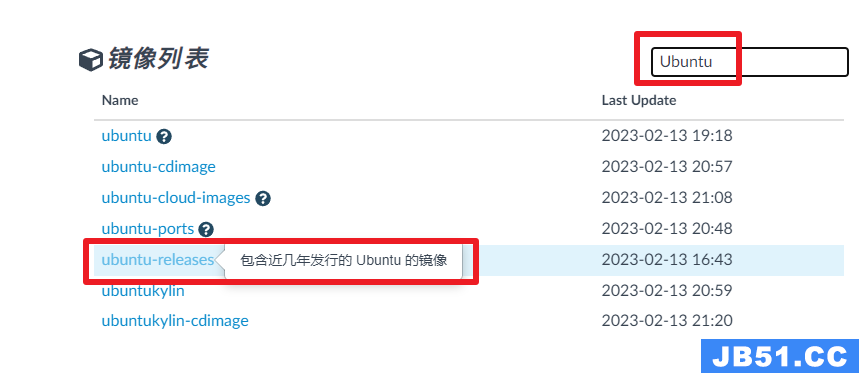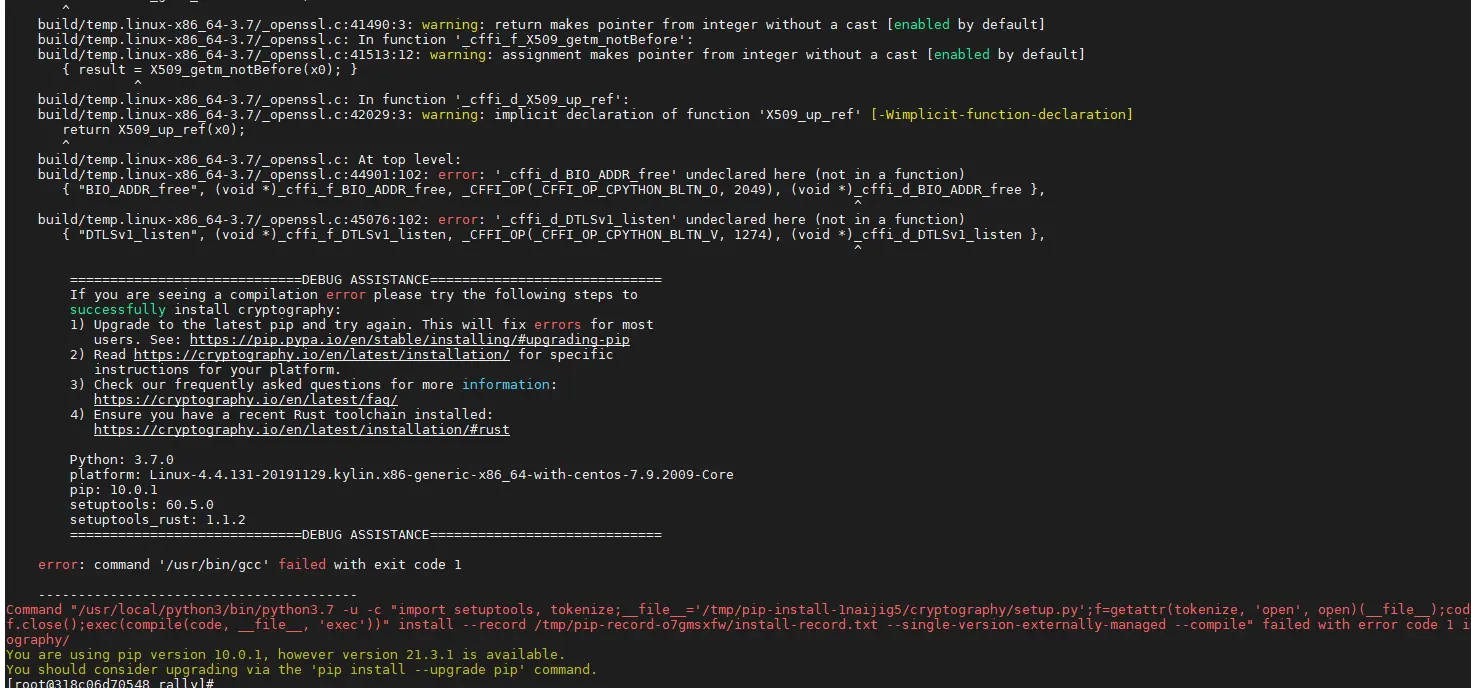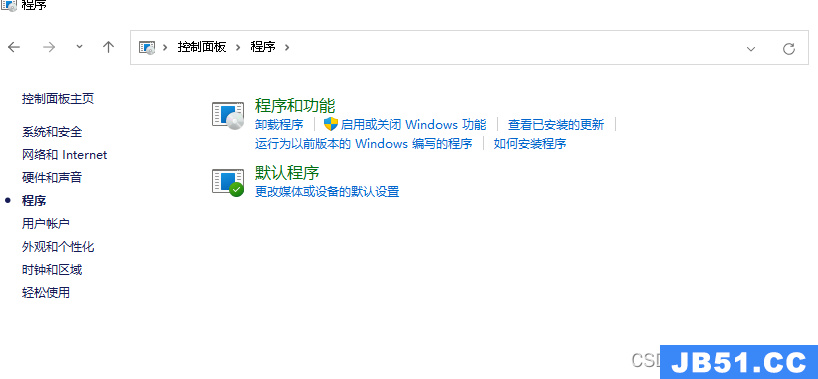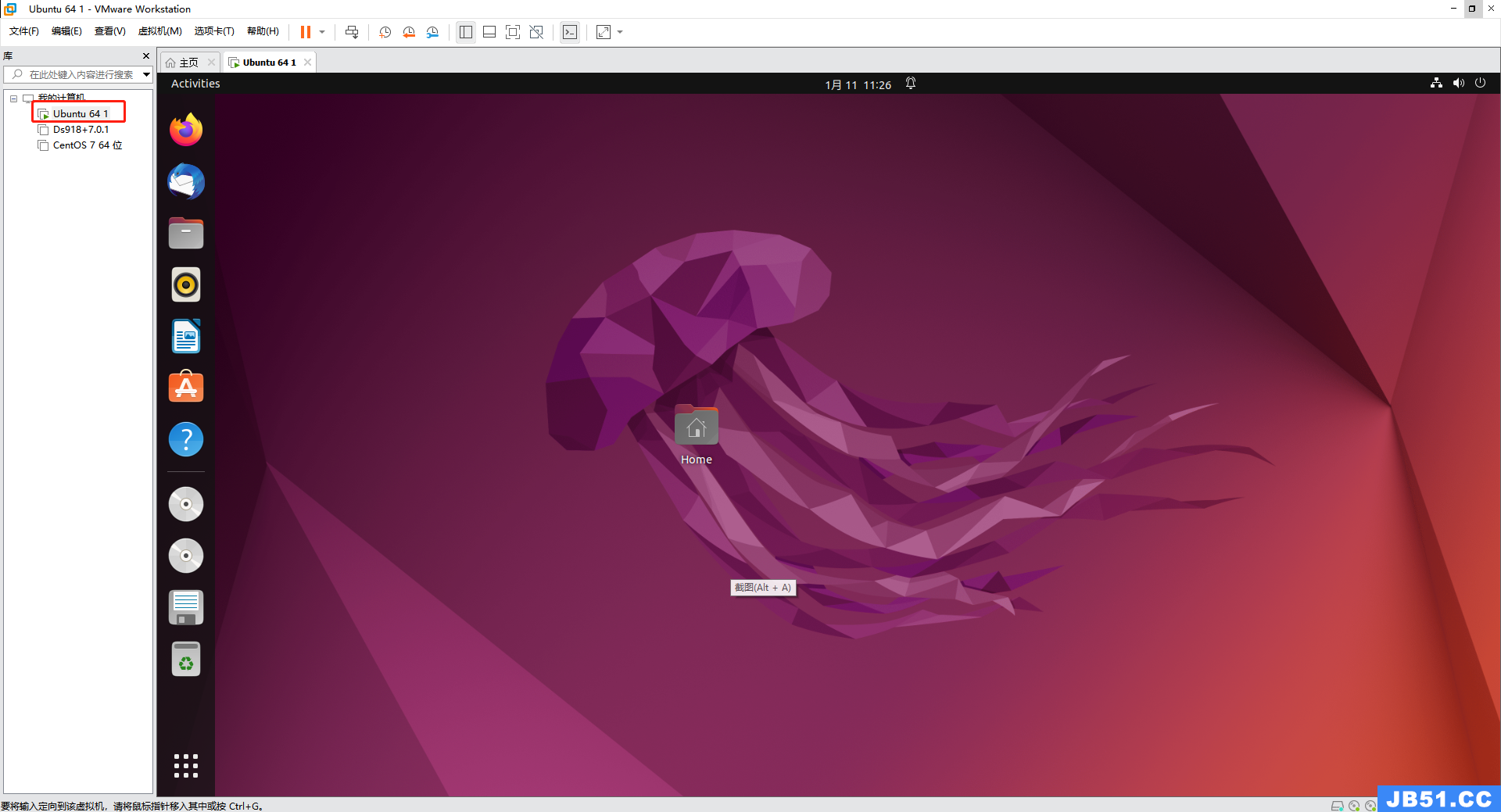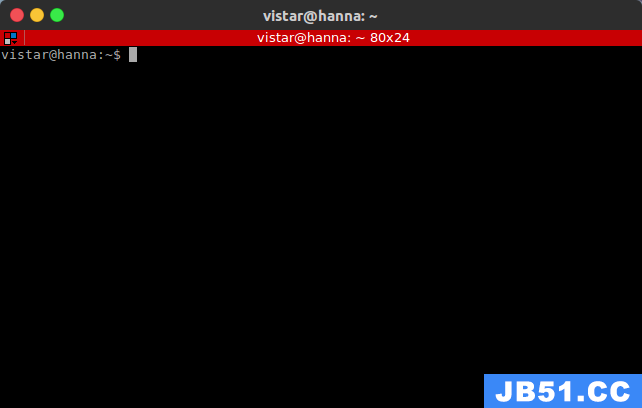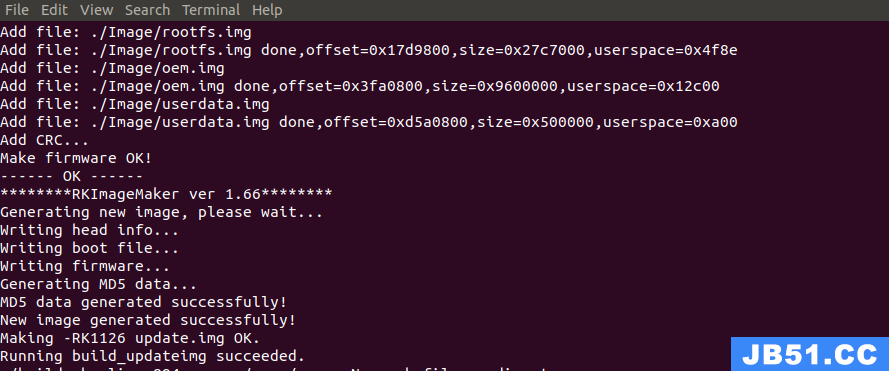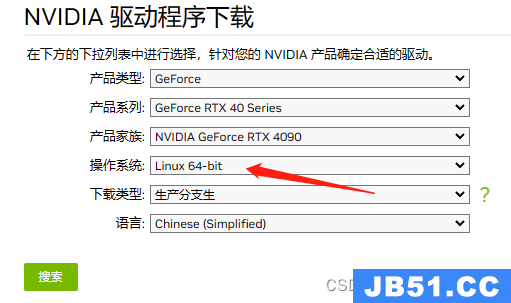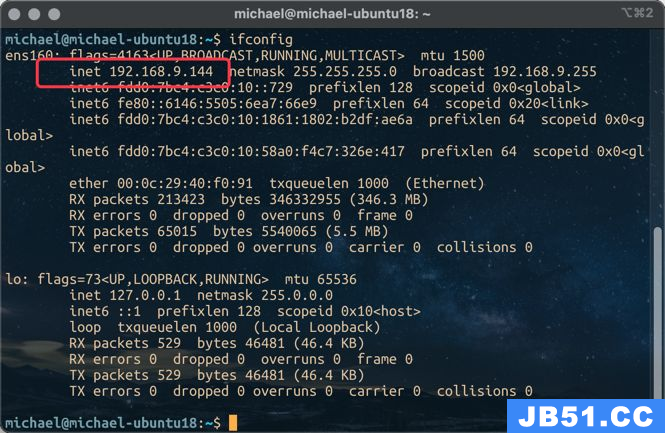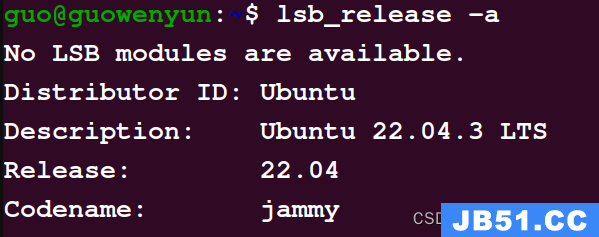互联网上关于Linux下多网卡捆绑的配置说明文章和博客一搜就是一大把,但纸上得来终觉浅;加之前几天重装了一台HP DL585机器进行多网卡捆绑时总觉得配置没撒问题但就是捆绑不成功!刚好部门内空闲一台三块网卡的机器,昨天下午闲暇时间特意实战测试和验证了一下基于bonding模式4和模式1的捆绑功能,至于其它模式及模式间的区别和差异请各位网友自行搜索和查阅!
具体实战记录情况按基于Ubuntu系统和rhel系统环境两部分来进行:
实战环境(1):Ubuntu系统环境下多网卡bonding
1、网络拓扑结构图如下:
说明:线上数字分别对应交换机端口Gi1/0/1,Gi1/0/2,Gi1/0/7,Gi1/0/11,默认所有端口均在VLAN1内!
IP 配置规划说明:
C2960S VLAN1 MANAGE IP:192.168.4.1/255.255.255.0
Notebook IP:192.168.4.87/255.255.255.0
ubuntu-desktop eth0 IP:192.168.4.100/255.255.255.0 作为管理IP以便ssh远程连接操作
bond0 (eth1,eth2) IP:192.168.4.200/255.255.255.0
2、Ubuntu系统环境信息:
root@ubuntu-desktop:~# cat /etc/issue
Ubuntu 12.04.4 LTS \n \l
root@ubuntu-desktop:~# uname -r
3.2.0-35-generic
root@ubuntu-desktop:~# uname -a
Linux ubuntu-desktop 3.2.0-35-generic #55-Ubuntu SMP Wed Dec 5 17:42:16 UTC 2012 x86_64 x86_64 x86_64 GNU/Linux
3、Ubuntu系统配置多网卡bonding
在保障机器可以上网的情况下安装ifenslave(如已经安装则不需要)
root@ubuntu-desktop:~#apt-get install ifenslave
修改接口配置信息如下:
root@ubuntu-desktop:~# cat /etc/network/interfaces
auto lo eth0 eth1 eth2
iface lo inet loopback
iface eth1 inet static
iface eth2 inet static
auto bond0
iface bond0 inet static
address 192.168.4.200
netmask 255.255.255.0
gateway 192.168.4.1
up ifenslave bond0 eth1 eth2
down ifenslave -d bond0 eth1 eth2
加载bonding
root@ubuntu-desktop:~# modprobe bonding
修改bonding模式和检测时间如下:
root@ubuntu-desktop:~# vi /etc/modules
添加:bonding mode=4 miimon=100
4、交换机配置设定信息:
test_sw#conf t
interface Port-channel1
description link_to_ubuntu_server_bind
switchport mode access
interface GigabitEthernet1/0/1
switchport mode access
channel-group 1 mode active
interface GigabitEthernet1/0/2
switchport mode access
channel-group 1 mode active
interface GigabitEthernet1/0/7
description link_to_notebook
switchport mode access
interface GigabitEthernet1/0/11
description link_to_ubuntu_server_mgmt
switchport mode access
interface Vlan1
ip address 192.168.4.1 255.255.255.0
test_sw#sh vlan
VLAN Name Status Ports
---- -------------------------------- --------- -------------------------------
1 default active Gi1/0/3,Gi1/0/4,Gi1/0/5
Gi1/0/6,Gi1/0/7,Gi1/0/8
Gi1/0/9,Gi1/0/10,Gi1/0/11
其它端口省略...
Gi1/0/51,Gi1/0/52,Po1
完成交换机设定后,重启服务器:
root@ubuntu-desktop:~# /etc/init.d/networking restart
5、Ubuntu接口及交换机端口bonding校验
Ubuntu系统下接口bonding验证和确认
root@aaron-desktop:~# cat /proc/net/bonding/bond0
Ethernet Channel Bonding Driver: v3.7.1 (April 27,2011)
Bonding Mode: IEEE 802.3ad Dynamic link aggregation
Transmit Hash Policy: layer2 (0)
MII Status: up
MII Polling Interval (ms): 100
Up Delay (ms): 0
Down Delay (ms): 0
802.3ad info
LACP rate: slow
Min links: 0
Aggregator selection policy (ad_select): stable
Active Aggregator Info:
Aggregator ID: 1
Number of ports: 2
Actor Key: 17
Partner Key: 1
Partner Mac Address: f0:9e:63:f2:ec:80
Slave Interface: eth1
MII Status: up
Speed: 1000 Mbps
Duplex: full
Link Failure Count: 0
Permanent HW addr: 00:11:0a:57:5f:4e
Aggregator ID: 1
Slave queue ID: 0
Slave Interface: eth2
MII Status: up
Speed: 1000 Mbps
Duplex: full
Link Failure Count: 0
Permanent HW addr: 00:11:0a:57:5f:4f
Aggregator ID: 1
Slave queue ID: 0
说明:绿色字样表示bonding模式4已经成功!
交换机上port-channel捆绑端口验证
test_sw#sh int status过滤了其它端口信息
Port Name Status Vlan Duplex Speed Type
Gi1/0/1 connected 1 a-full a-1000 10/100/1000BaseTX
Gi1/0/2 connected 1 a-full a-1000 10/100/1000BaseTX
Gi1/0/7 link_to_notebook connected 1 a-full a-1000 10/100/1000BaseTX
Gi1/0/11 link_to_ubuntu_ser connected 1 a-full a-1000 10/100/1000BaseTX
Po1 link_to_ubuntu_ser connected 1 a-full a-1000
test_sw#sh int port-channel 1
Port-channel1 is up,line protocol is up (connected)
Hardware is EtherChannel,address is f09e.63f2.ec82 (bia f09e.63f2.ec82)
Description: link_to_ubuntu_server_bind
MTU 1500 bytes,BW 2000000 Kbit,DLY 10 usec,
reliability 255/255,txload 1/255,rxload 1/255
Encapsulation ARPA,loopback not set
Keepalive set (10 sec)
Full-duplex,1000Mb/s,link type is auto,media type is unknown
input flow-control is off,output flow-control is unsupported
Members in this channel: Gi1/0/1 Gi1/0/2
ARP type: ARPA,ARP Timeout 04:00:00
Last input never,output 00:00:00,output hang never
Last clearing of "show interface" counters never
Input queue: 0/75/0/0 (size/max/drops/flushes); Total output drops: 0
说明:端口捆绑成功,带宽已提升为2GB,不但增加了带宽而且实现了负载分担功能!
6、网卡bonding模式1验证及测试(模式1不需要交换机支持)
Ubuntu环境下修改捆绑模式:
root@ubuntu-desktop:~# vi /etc/modules
修改为:
bonding mode=1 miimon=100
交换机去掉port-channel捆绑配置
test_sw#conf t
test_sw(config-if-range)#no channel-group 1 mode active
test_sw(config-if-range)#end
test_sw#sh run int gi 1/0/1
interface GigabitEthernet1/0/1switchport mode access
test_sw#sh run int gi 1/0/2
interface GigabitEthernet1/0/2switchport mode access
test_sw#sh ip int bri
Interface IP-Address OK? Method Status Protocol
Vlan1 192.168.4.1 YES manual up up
GigabitEthernet1/0/1 unassigned YES unset up up
GigabitEthernet1/0/2 unassigned YES unset up up
Ubuntu机器重启,重启后bonding模式1接口bond0恢复正常!
root@ubuntu-desktop:~# cat /proc/net/bonding/bond0
Ethernet Channel Bonding Driver: v3.7.1 (April 27,80);font-size:14px;">Bonding Mode: fault-tolerance (active-backup)
Primary Slave: None
Currently Active Slave: eth1
MII Status: up
MII Polling Interval (ms): 100
Up Delay (ms): 0
Down Delay (ms): 0
MII Status: up
Speed: 1000 Mbps
Duplex: full
Link Failure Count: 0
Permanent HW addr: 00:11:0a:57:5f:4e
Slave queue ID: 0
MII Status: up
Speed: 1000 Mbps
Duplex: full
Link Failure Count: 0
Permanent HW addr: 00:11:0a:57:5f:4f
Slave queue ID: 0
root@ubuntu-desktop:~# ifconfig
bond0 Link encap:Ethernet HWaddr 00:11:0a:57:5f:4e
inet addr:192.168.4.200 Bcast:192.168.4.255 Mask:255.255.255.0
inet6 addr: fe80::211:aff:fe57:5f4e/64 Scope:Link
UP BROADCAST RUNNING MASTER MULTICAST MTU:1500 Metric:1
RX packets:78 errors:0 dropped:2 overruns:0 frame:0
TX packets:125 errors:0 dropped:0 overruns:0 carrier:0
collisions:0 txqueuelen:0
RX bytes:7645 (7.6 KB) TX bytes:18267 (18.2 KB)
eth1 Link encap:Ethernet HWaddr 00:11:0a:57:5f:4e
UP BROADCAST RUNNING SLAVE MULTICAST MTU:1500 Metric:1
RX packets:76 errors:0 dropped:0 overruns:0 frame:0
TX packets:125 errors:0 dropped:0 overruns:0 carrier:0
collisions:0 txqueuelen:1000
RX bytes:7525 (7.5 KB) TX bytes:18267 (18.2 KB)
eth2 Link encap:Ethernet HWaddr 00:11:0a:57:5f:4e
UP BROADCAST RUNNING SLAVE MULTICAST MTU:1500 Metric:1
RX packets:2 errors:0 dropped:2 overruns:0 frame:0
TX packets:0 errors:0 dropped:0 overruns:0 carrier:0
collisions:0 txqueuelen:1000
RX bytes:120 (120.0 B) TX bytes:0 (0.0 B)
手动shutdown测试bond0冗余功能
test_sw#conf t
test_sw(config)#int gi 1/0/1
test_sw(config-if)#shut
test_sw(config-if)#
*Mar 1 19:35:25.124: %LINK-5-CHANGED: Interface GigabitEthernet1/0/1,changed state to administratively down
*Mar 1 19:35:26.136: %LINEPROTO-5-UPDOWN: Line protocol on Interface GigabitEthernet1/0/1,changed state to down
root@ubuntu-desktop:~# cat /proc/net/bonding/bond0
Ethernet Channel Bonding Driver: v3.7.1 (April 27,80);font-size:14px;">Currently Active Slave: eth1
MII Status: up
MII Polling Interval (ms): 100
Up Delay (ms): 0
Down Delay (ms): 0
MII Status: up
Speed: 1000 Mbps
Duplex: full
Link Failure Count: 0
Permanent HW addr: 00:11:0a:57:5f:4e
Slave queue ID: 0
Slave Interface: eth2
MII Status: down
Speed: Unknown
Duplex: Unknown
Link Failure Count: 1
Permanent HW addr: 00:11:0a:57:5f:4f
Slave queue ID: 0
ping 192.168.4.87 连续性测试不丢包!
no shut
*Mar 1 19:36:26.287: %LINK-3-UPDOWN: Interface GigabitEthernet1/0/1,changed state to up
*Mar 1 19:36:27.289: %LINEPROTO-5-UPDOWN: Line protocol on Interface GigabitEthernet1/0/1,changed state to up
Ubuntu端口捆绑恢复正常!
root@ubuntu-desktop:~# cat /proc/net/bonding/bond0
Ethernet Channel Bonding Driver: v3.7.1 (April 27,80);font-size:14px;">Bonding Mode: fault-tolerance (active-backup)
Primary Slave: None
MII Status: up
Speed: 1000 Mbps
Duplex: full
Link Failure Count: 1
Permanent HW addr: 00:11:0a:57:5f:4f
Slave queue ID: 0
说明:端口bonding模式1捆绑成功,只能提供冗余功能,不能增加带宽和实现负载分担功能!
实战环境(2):RHEL 5.7系统环境下多端口bonding验证和确认
rhel5.7 x64环境下端口捆绑模式4和模式1基本类似于ubuntu系统下的设置,经实战测试可实现相同功能;
现给出RHEL系统下bonding配置信息:
[root@RHEL5 ~]# cat /etc/redhat-release
Red Hat Enterprise Linux Server release 5.7 (Tikanga)
[root@RHEL5 ~]# uname -a
Linux RHEL5.7-bond 2.6.18-274.el5 #1 SMP Fri Jul 8 17:36:59 EDT 2011 x86_64 x86_64 x86_64 GNU/Linux
[root@RHEL5 ~]# uname -r
2.6.18-274.el5
[root@RHEL5 ~]# ifconfig
eth0 Link encap:Ethernet HWaddr 00:11:0A:57:5F:4E
UP BROADCAST RUNNING MULTICAST MTU:1500 Metric:1
RX packets:11 errors:0 dropped:0 overruns:0 frame:0
TX packets:6 errors:0 dropped:0 overruns:0 carrier:0
collisions:0 txqueuelen:1000
RX bytes:3297 (3.2 KiB) TX bytes:2052 (2.0 KiB)
eth1 Link encap:Ethernet HWaddr 00:11:0A:57:5F:4F
UP BROADCAST RUNNING MULTICAST MTU:1500 Metric:1
RX packets:4 errors:0 dropped:0 overruns:0 frame:0
TX packets:6 errors:0 dropped:0 overruns:0 carrier:0
collisions:0 txqueuelen:1000
RX bytes:987 (987.0 b) TX bytes:2052 (2.0 KiB)
eth2 Link encap:Ethernet HWaddr C8:60:00:2A:75:99
inet addr:192.168.4.100 Bcast:192.168.4.255 Mask:255.255.255.0
UP BROADCAST RUNNING MULTICAST MTU:1500 Metric:1
RX packets:127 errors:0 dropped:0 overruns:0 frame:0
TX packets:123 errors:0 dropped:0 overruns:0 carrier:0
collisions:0 txqueuelen:1000
RX bytes:12244 (11.9 KiB) TX bytes:16505 (16.1 KiB)
Interrupt:74 Memory:f7c00000-f7c20000
[root@RHEL5 ~]# cd /etc/sysconfig/network-scripts/[root@RHEL5 network-scripts]# cat ifcfg-bond0
DEVICE=bond0
TYPE=Ethernet
BOOTPROTO=static
ONBOOT=yes
IPADDR=192.168.4.200
NETMASK=255.255.255.0
NETWORK=192.168.4.0
GATEWAY=192.168.4.1
USERCTL=no
[root@RHEL5 network-scripts]# cat ifcfg-eth0
# Intel Corporation 82546EB Gigabit Ethernet Controller (Copper)
DEVICE=eth0
MASTER=bond0
SLAVE=yes
USERCTL=no
[root@RHEL5 network-scripts]# cat ifcfg-eth1
# Intel Corporation 82546EB Gigabit Ethernet Controller (Copper)
DEVICE=eth1
[root@RHEL5 network-scripts]# vi/etc/modprobe.conf
添加:
alias bond0 bonding
options bond0 mode=4 miimon=100
交换机配置如Ubuntu bonding模式4时,交换机上port-channel捆绑配置,在此略过。。。
RHEL5.7服务器重启
[root@RHEL5 network-scripts]#service network restart
RHEL5.7服务器重启后,接口bonding校验
[root@RHEL5 ~]# ifconfig
bond0 Link encap:Ethernet HWaddr 00:11:0A:57:5F:4E
inet addr:192.168.4.200 Bcast:192.168.4.255 Mask:255.255.255.0
UP BROADCAST RUNNING MASTER MULTICAST MTU:1500 Metric:1
RX packets:236 errors:0 dropped:0 overruns:0 frame:0
TX packets:100 errors:0 dropped:0 overruns:0 carrier:0
collisions:0 txqueuelen:0
RX bytes:25211 (24.6 KiB) TX bytes:17630 (17.2 KiB)
eth0 Link encap:Ethernet HWaddr 00:11:0A:57:5F:4E
UP BROADCAST RUNNING SLAVE MULTICAST MTU:1500 Metric:1
RX packets:22 errors:0 dropped:0 overruns:0 frame:0
TX packets:14 errors:0 dropped:0 overruns:0 carrier:0
collisions:0 txqueuelen:1000
RX bytes:4786 (4.6 KiB) TX bytes:2962 (2.8 KiB)
eth1 Link encap:Ethernet HWaddr 00:11:0A:57:5F:4E
RX packets:215 errors:0 dropped:0 overruns:0 frame:0
TX packets:90 errors:0 dropped:0 overruns:0 carrier:0
RX bytes:20485 (20.0 KiB) TX bytes:15556 (15.1 KiB)
eth2 Link encap:Ethernet HWaddr C8:60:00:2A:75:99
inet addr:192.168.4.100 Bcast:192.168.4.255 Mask:255.255.255.0
UP BROADCAST RUNNING MULTICAST MTU:1500 Metric:1
RX packets:1795 errors:0 dropped:0 overruns:0 frame:0
TX packets:1379 errors:0 dropped:0 overruns:0 carrier:0
RX bytes:159687 (155.9 KiB) TX bytes:168819 (164.8 KiB)
Interrupt:74 Memory:f7c00000-f7c20000
[root@RHEL5 ~]# cat /proc/net/bonding/bond0Ethernet Channel Bonding Driver: v3.4.0-1 (October 7,2008)
Bonding Mode: IEEE 802.3ad Dynamic link aggregation
Transmit Hash Policy: layer2 (0)
MII Status: up
MII Polling Interval (ms): 100
Up Delay (ms): 0
Down Delay (ms): 0
802.3ad info
LACP rate: slow
Active Aggregator Info:
Aggregator ID: 1
Number of ports: 2
Actor Key: 17
Partner Key: 1
Partner Mac Address: f0:9e:63:f2:ec:80
Slave Interface: eth0
MII Status: up
Speed: 1000 Mbps
Duplex: full
Link Failure Count: 0
Permanent HW addr: 00:11:0a:57:5f:4e
Aggregator ID: 1
MII Status: up
Speed: 1000 Mbps
Duplex: full
Link Failure Count: 0
Permanent HW addr: 00:11:0a:57:5f:4f
Aggregator ID: 1
交换机端口状态和port-channel捆绑信息确认
test_sw#sh int status
Port Name Status Vlan Duplex Speed Type
Gi1/0/1 connected 1 a-full a-1000 10/100/1000BaseTX
Gi1/0/2 connected 1 a-full a-1000 10/100/1000BaseTX
Gi1/0/7 link_to_notebook connected 1 a-full a-1000 10/100/1000BaseTX
Gi1/0/11 link_to_ubuntu_ser connected 1 a-full a-1000 10/100/1000BaseTX
Po1 link_to_rhel5.7 connected 1 a-full a-1000
test_sw#sh int port-channel 1
Port-channel1 is up,address is f09e.63f2.ec82 (bia f09e.63f2.ec82)
Description: link_to_rhel5.7
Last clearing of "show interface" counters never
Input queue: 0/75/0/0 (size/max/drops/flushes); Total output drops: 0
Queueing strategy: fifo
Output queue: 0/40 (size/max)
实战总结说明:
在配置bonding模式4时:需要提前随系统启动时激活Linux系统下需要进行端口捆绑的接口并且连接好网口至交换机端口,在配置完Linux下网口捆绑配置后,再配置交换机port-channel设置并激活端口;最后重启Linux服务器会较容易形成bond0捆绑端口!(还必须保障Linux系统下接口、交换机端口配置无误接口速率一致而且级连跳线稳定)
版权声明:本文内容由互联网用户自发贡献,该文观点与技术仅代表作者本人。本站仅提供信息存储空间服务,不拥有所有权,不承担相关法律责任。如发现本站有涉嫌侵权/违法违规的内容, 请发送邮件至 dio@foxmail.com 举报,一经查实,本站将立刻删除。